Please Note: This article is written for users of the following Microsoft Word versions: 97, 2000, 2002, and 2003. If you are using a later version (Word 2007 or later), this tip may not work for you. For a version of this tip written specifically for later versions of Word, click here: Automatically Printing an Envelope.
Written by Allen Wyatt (last updated April 14, 2018)
This tip applies to Word 97, 2000, 2002, and 2003
You may already know how to create an envelope and add it to your document—for instance, if you are writing a letter and you create the envelope so it is saved in a file with the letter. Word allows you to quickly and easily print an envelope directly to your printer, if you so desire. You do this by following these steps:
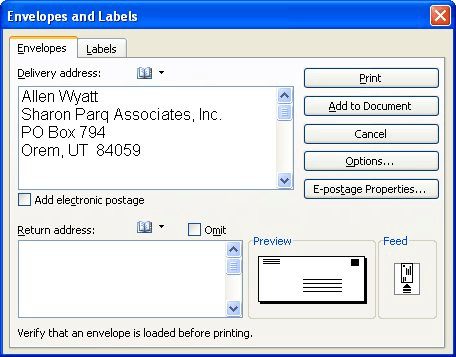
Figure 1. The Envelopes tab of the Envelopes and Labels dialog box.
WordTips is your source for cost-effective Microsoft Word training. (Microsoft Word is the most popular word processing software in the world.) This tip (1854) applies to Microsoft Word 97, 2000, 2002, and 2003. You can find a version of this tip for the ribbon interface of Word (Word 2007 and later) here: Automatically Printing an Envelope.

Create Custom Apps with VBA! Discover how to extend the capabilities of Office 365 applications with VBA programming. Written in clear terms and understandable language, the book includes systematic tutorials and contains both intermediate and advanced content for experienced VB developers. Designed to be comprehensive, the book addresses not just one Office application, but the entire Office suite. Check out Mastering VBA for Microsoft Office 365 today!
When you create an envelope, Word assumes you want to use the font it has decided should be used for the envelope. If you ...
Discover MoreIt can take a while to get an envelope to appear just the way you need. Why throw your work away when you are done with ...
Discover MoreEnvelopes in Word are created through the use of styles that define specific elements of the envelope, such as return ...
Discover MoreFREE SERVICE: Get tips like this every week in WordTips, a free productivity newsletter. Enter your address and click "Subscribe."
2019-08-11 22:27:35
Gene A Koroncz
This still doesn't help. I DON'T WANT a document added to my envelope! Every time I print an envelope, Word want to spit out a blank page and the printer complains there's no paper. That's because I just want to print envelopes and I don't have regular paper in it. Why is this so hard to find the information I'm looking for?????????????????????????!!!!!!!!!!!!!!!!!!!!!!!!!!!!!!!!!!!!!!!!!!!!!!!!!
Got a version of Word that uses the menu interface (Word 97, Word 2000, Word 2002, or Word 2003)? This site is for you! If you use a later version of Word, visit our WordTips site focusing on the ribbon interface.
Visit the WordTips channel on YouTube
FREE SERVICE: Get tips like this every week in WordTips, a free productivity newsletter. Enter your address and click "Subscribe."
Copyright © 2026 Sharon Parq Associates, Inc.
Comments