Please Note: This article is written for users of the following Microsoft Word versions: 97, 2000, 2002, and 2003. If you are using a later version (Word 2007 or later), this tip may not work for you. For a version of this tip written specifically for later versions of Word, click here: Clearing All Tabs in a Document.
Written by Allen Wyatt (last updated April 8, 2023)
This tip applies to Word 97, 2000, 2002, and 2003
If you received a document from someone else, you may be charged with the responsibility to format the document. One of the first steps you may want to take is to remove all the tab stops in the document, thereby returning all paragraphs to their "pristine" state where only default tabs are in place.
If you want to remove all the tabs stops in a document, the quick way is to follow these steps:
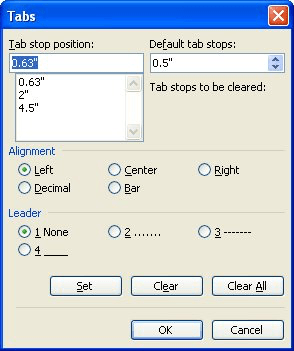
Figure 1. The Tabs dialog box.
That's it. You can now go through the document, on a paragraph-by-paragraph basis, and set any tab stops desired.
WordTips is your source for cost-effective Microsoft Word training. (Microsoft Word is the most popular word processing software in the world.) This tip (1427) applies to Microsoft Word 97, 2000, 2002, and 2003. You can find a version of this tip for the ribbon interface of Word (Word 2007 and later) here: Clearing All Tabs in a Document.

Learning Made Easy! Quickly teach yourself how to format, publish, and share your content using Word 2021 or Microsoft 365. With Step by Step, you set the pace, building and practicing the skills you need, just when you need them! Check out Microsoft Word Step by Step today!
Different industries use their own terminologies and symbols. In the military, one symbol is referred to as the "mils" ...
Discover MoreSearch through the Symbol dialog box, and you may see some special characters whose names seem odd. These are the ...
Discover MoreThe AutoText capabilities of Word are quite powerful, allowing you to insert all sorts of "boilerplate" information in ...
Discover MoreFREE SERVICE: Get tips like this every week in WordTips, a free productivity newsletter. Enter your address and click "Subscribe."
There are currently no comments for this tip. (Be the first to leave your comment—just use the simple form above!)
Got a version of Word that uses the menu interface (Word 97, Word 2000, Word 2002, or Word 2003)? This site is for you! If you use a later version of Word, visit our WordTips site focusing on the ribbon interface.
Visit the WordTips channel on YouTube
FREE SERVICE: Get tips like this every week in WordTips, a free productivity newsletter. Enter your address and click "Subscribe."
Copyright © 2026 Sharon Parq Associates, Inc.
Comments