Please Note: This article is written for users of the following Microsoft Word versions: 97, 2000, 2002, and 2003. If you are using a later version (Word 2007 or later), this tip may not work for you. For a version of this tip written specifically for later versions of Word, click here: Allowing Sentence Fragments.
Written by Allen Wyatt (last updated August 26, 2023)
This tip applies to Word 97, 2000, 2002, and 2003
Maggie notes that in fiction writing it is acceptable to have sentence fragments within dialogue, as that is how we often speak. This makes her wonder if there is a way to set Word's automatic grammar checker to not flag sentence fragments that occur between quotation marks.
You can, if you'd like, configure the grammar checker so that it does not flag sentence fragments. Follow these steps:
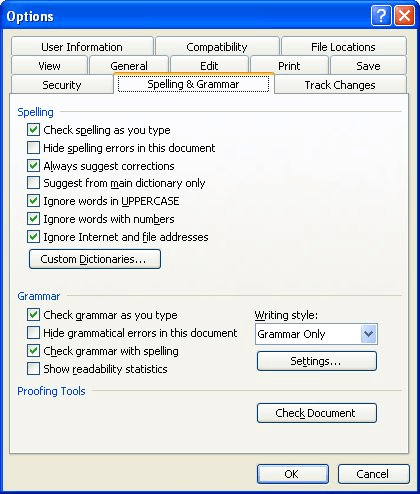
Figure 1. The Spelling & Grammar tab of the Options dialog box.
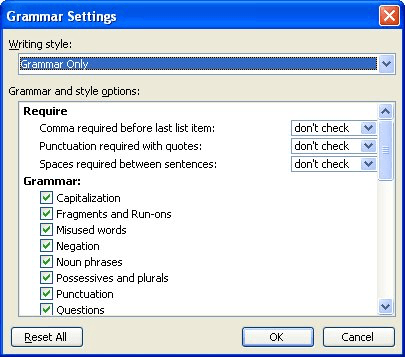
Figure 2. The Grammar Settings dialog box.
There are a couple of drawbacks to doing this, though. First of all, Word will ignore all sentence fragments, regardless of where they occur—between quotation marks or not. Secondly, Word also will ignore any run-on sentences it may detect.
If these drawbacks are unacceptable for your purposes, you may want to try a different approach. If it suits your writing (if you don't have that many fragments), you might consider prefacing them with ellipses. Word magically ignores a fragment that has ellipses in from of it.
Another option is to define a new character style that you use just for your in-dialogue fragments. Define the style so that it doesn't do grammar checking, and then apply it to the fragments. This has the added benefit of allowing Word to flag any out-of-dialogue fragments that may exist in your prose.
WordTips is your source for cost-effective Microsoft Word training. (Microsoft Word is the most popular word processing software in the world.) This tip (729) applies to Microsoft Word 97, 2000, 2002, and 2003. You can find a version of this tip for the ribbon interface of Word (Word 2007 and later) here: Allowing Sentence Fragments.

Discover the Power of Microsoft Office This beginner-friendly guide reveals the expert tips and strategies you need to skyrocket your productivity and use Office 365 like a pro. Mastering software like Word, Excel, and PowerPoint is essential to be more efficient and advance your career. Simple lessons guide you through every step, providing the knowledge you need to get started. Check out Microsoft Office 365 For Beginners today!
Want to correct the spelling of a word that Word thinks is improperly spelled? A quick way to do it is to right-click the ...
Discover MoreUnless you are creating a very short document, chances are good that your prose will contain spelling errors. If you want ...
Discover MoreWhen you tell Word's spell checker to ignore all instances of a misspelling, you may expect that the misspelling will be ...
Discover MoreFREE SERVICE: Get tips like this every week in WordTips, a free productivity newsletter. Enter your address and click "Subscribe."
There are currently no comments for this tip. (Be the first to leave your comment—just use the simple form above!)
Got a version of Word that uses the menu interface (Word 97, Word 2000, Word 2002, or Word 2003)? This site is for you! If you use a later version of Word, visit our WordTips site focusing on the ribbon interface.
Visit the WordTips channel on YouTube
FREE SERVICE: Get tips like this every week in WordTips, a free productivity newsletter. Enter your address and click "Subscribe."
Copyright © 2026 Sharon Parq Associates, Inc.
Comments