Please Note: This article is written for users of the following Microsoft Word versions: 97, 2000, 2002, and 2003. If you are using a later version (Word 2007 or later), this tip may not work for you. For a version of this tip written specifically for later versions of Word, click here: Inserting Text with a Macro.
Written by Allen Wyatt (last updated June 10, 2019)
This tip applies to Word 97, 2000, 2002, and 2003
Inserting text is a common occurrence in macros. You may need the macro to insert numbers, do some standardization on wording, or some other text insertion. The following VBA code lines each insert a different type of text:
Selection.TypeText Text:="this text" Selection.TypeText Text:=MyText Selection.InsertParagraph
Each of the three lines inserts something at the current insertion point. The first line inserts everything between the quote marks, the second inserts the value of the MyText variable, and the third inserts a paragraph mark (an empty line).
Note:
WordTips is your source for cost-effective Microsoft Word training. (Microsoft Word is the most popular word processing software in the world.) This tip (1406) applies to Microsoft Word 97, 2000, 2002, and 2003. You can find a version of this tip for the ribbon interface of Word (Word 2007 and later) here: Inserting Text with a Macro.

Learning Made Easy! Quickly teach yourself how to format, publish, and share your content using Word 2021 or Microsoft 365. With Step by Step, you set the pace, building and practicing the skills you need, just when you need them! Check out Microsoft Word Step by Step today!
Need to use a macro to create a text string? One easy way to do it is to use the String function, described in this tip.
Discover MoreIf you need to determine a random value in a macro, you can do so using the Rnd function. This tip presents the syntax ...
Discover MoreWhen using a macro to format text, you can set all sorts of attributes for paragraphs or individual characters. On ...
Discover MoreFREE SERVICE: Get tips like this every week in WordTips, a free productivity newsletter. Enter your address and click "Subscribe."
2023-10-03 15:44:28
I am trying to format cells and insert text (a checkbox) in each SELECTED cell in a table. This is for specific place keeping in my plant emergency procedures. The cells format properly, but the text will only insert in the FIRST selected cell. I do not know how to create a loop to go to each selected cell. I can't just tell it a specific column or row, because the areas where checkboxes are needed can be scattered all over the place due to the nature of the procedures. I need to be able to manually select multiple cells.
Example VBA:
Sub CkBox2()
'
' CkBox2 Macro
' Inserts check box in each SELECTED cell.
'
Selection.Style = ActiveDocument.Styles("Normal")
Selection.ParagraphFormat.Alignment = wdAlignParagraphRight
Selection.ParagraphFormat.SpaceBefore = 6
Selection.ParagraphFormat.SpaceAfter = 6
Selection.Font.Size = 14
Selection.TypeText Text:=""
Selection.InsertSymbol Font:="Wingdings", CharacterNumber:=168, Unicode:=True
End Sub
Using this, I end up with: (see Figure 1 below)
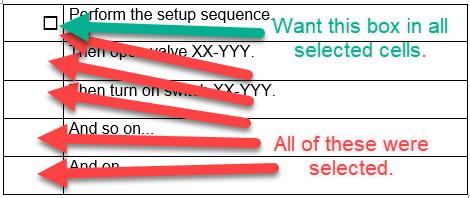
Figure 1. Result of my macro
2021-04-20 05:22:10
Peter
I can't solve the following problem: I need to find and then move a piece of text using VBA. The text is formatted (fragments are marked with italic).
How do I do it:
footText = Selection.Text
...
[another] Selection.Text = footText
Of course, only text is transferred. Is it possible to transfer the formatting in the found text as well?
2016-04-17 06:59:36
Ken Endacott
Mike,
This should do what you want.
Sub LeftAndRight()
Dim leftString As String
Dim rightString As String
Dim printWidth As Single
With ActiveDocument.PageSetup
printWidth = .PageWidth - .LeftMargin - .RightMargin - .Gutter
End With
loopback:
leftString = InputBox("Text to the left")
If leftString = "" Then Exit Sub
rightString = InputBox("Text to the right")
If rightString = "" Then Exit Sub
Selection.TypeText leftString & Chr(9) & rightString
With Selection.Paragraphs(1).TabStops
.ClearAll
.Add Position:=printWidth, _
Alignment:=wdAlignTabRight, Leader:=wdTabLeaderSpaces
End With
Selection.TypeText vbCrLf
GoTo loopback
End Sub
2016-04-17 00:37:56
I would like to type text left aligned, then type different text right aligned, on the same line, from VBA. Do you know how to do that?
Thanks,
Mike
2015-10-07 00:15:49
sunwukong
I have text like this aaa bbb ccc U+21d73
I would like to be able to search thru the text and copy the 21d73 part and a trailing space just after the U+21d73 part and then insert the 21d73 part and then highlight only that part and once selected reveal / convert it to a Chinese Character (CTRL+X). Then loop back to find the next U+ character code.
2015-09-09 14:05:00
Bill
Well, this used to work great for word 2010 to insert standard comments into a work comment field. Now with 2013, this is, of course, broken. "the typetext method or property is not avaialble because the current selection is editing a non editable portion of the reviewing pane" which is a complete piece of bunk; it *is* editing the editable portion of the reviewing pane, as evidenced by my typing into it. More de-contented SW from the people who thoguht nausea-inducing cursors were more useful than macros. Arrgh
Got a version of Word that uses the menu interface (Word 97, Word 2000, Word 2002, or Word 2003)? This site is for you! If you use a later version of Word, visit our WordTips site focusing on the ribbon interface.
Visit the WordTips channel on YouTube
FREE SERVICE: Get tips like this every week in WordTips, a free productivity newsletter. Enter your address and click "Subscribe."
Copyright © 2025 Sharon Parq Associates, Inc.
Comments