Please Note: This article is written for users of the following Microsoft Word versions: 97, 2000, 2002, and 2003. If you are using a later version (Word 2007 or later), this tip may not work for you. For a version of this tip written specifically for later versions of Word, click here: Replacing Multiple Spaces with Tabs.
Written by Allen Wyatt (last updated November 4, 2023)
This tip applies to Word 97, 2000, 2002, and 2003
You may receive a document from someone that uses multiple spaces to separate items on a line. This is typically done when a person wants to format tabular material, and separates columns using spaces. You can find this quite a bit in information downloaded from the Web.
If you are starting with a source document in this condition, you may be wondering how you can replace all the consecutive spaces with a single tab character. It is possible to go through multiple search-and-replace operations to achieve the desired goal, but there is a quicker way. You can replace any number of consecutive spaces with a single tab character by following these steps:
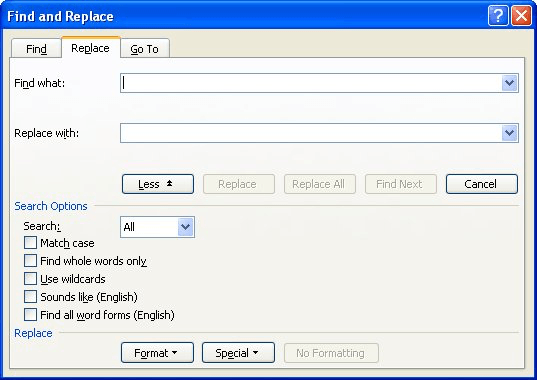
Figure 1. The Replace tab of the Find and Replace dialog box.
WordTips is your source for cost-effective Microsoft Word training. (Microsoft Word is the most popular word processing software in the world.) This tip (851) applies to Microsoft Word 97, 2000, 2002, and 2003. You can find a version of this tip for the ribbon interface of Word (Word 2007 and later) here: Replacing Multiple Spaces with Tabs.

Create Custom Apps with VBA! Discover how to extend the capabilities of Office 365 applications with VBA programming. Written in clear terms and understandable language, the book includes systematic tutorials and contains both intermediate and advanced content for experienced VB developers. Designed to be comprehensive, the book addresses not just one Office application, but the entire Office suite. Check out Mastering VBA for Microsoft Office 365 today!
When using pattern matching in a search, you can specify individual characters or ranges of characters you want matched ...
Discover MoreWord has a power capability to search for information and then replace that information in some way. Finding the right ...
Discover MoreThe Find and Replace capabilities of Word are, simply, quite astounding. This is particularly true when using wildcard ...
Discover MoreFREE SERVICE: Get tips like this every week in WordTips, a free productivity newsletter. Enter your address and click "Subscribe."
There are currently no comments for this tip. (Be the first to leave your comment—just use the simple form above!)
Got a version of Word that uses the menu interface (Word 97, Word 2000, Word 2002, or Word 2003)? This site is for you! If you use a later version of Word, visit our WordTips site focusing on the ribbon interface.
Visit the WordTips channel on YouTube
FREE SERVICE: Get tips like this every week in WordTips, a free productivity newsletter. Enter your address and click "Subscribe."
Copyright © 2026 Sharon Parq Associates, Inc.
Comments