Written by Allen Wyatt (last updated April 22, 2020)
This tip applies to Word 97, 2000, 2002, and 2003
Let's face it: some people like one space at the end of a sentence, and other people like two. (And some one-space people love to bash two-space people, and vice-versa—but that's another story.) Fortunately, Word is not a program that enforces a single space after sentences when you may want to use two. On the other hand, if the end of your sentence falls at the end of a line, one of your spaces may stay on the first line, and the second space may wrap to the second line. This can mess up the appearance of your page.
The first thing to do is to ensure that the extra space is really wrapping to the next line. If you have non-printing characters turned off (so they are not visible), it is very easy to mess up the formatting of a document. For instance, you may think you have two spaces at the end of a line, but you really have a single space, followed by a hard return, and then the new line starts out with a space. To check for this, just click on the Show/Hide tool on the toolbar (it looks like a backwards P) and see if a hard return is at the end of the line.
If there are no formatting problems, then you could obviously delete the extra space. However, there is one compatibility setting that could be causing a problem. Follow these steps:
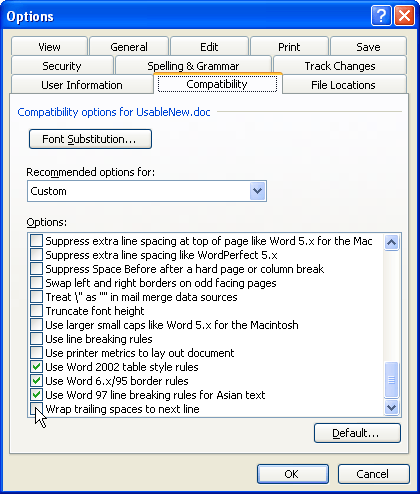
Figure 1. The Compatibility tab of the Options dialog box.
In normal operations with Word, this setting should not become set. However, some users have noticed that it can become set when importing documents from another Word processor, such as WordPerfect. In either case, make sure the option is cleared, and the problem of the wrapping spaces should go away.
WordTips is your source for cost-effective Microsoft Word training. (Microsoft Word is the most popular word processing software in the world.) This tip (656) applies to Microsoft Word 97, 2000, 2002, and 2003.

Learning Made Easy! Quickly teach yourself how to format, publish, and share your content using Word 2021 or Microsoft 365. With Step by Step, you set the pace, building and practicing the skills you need, just when you need them! Check out Microsoft Word Step by Step today!
Editing is generally made easier by a feature that Word calls smart cut and paste. If you prefer, you can turn the ...
Discover MoreMost Word users are proficient in cutting and pasting text using the Clipboard. One of the lesser-known editing tools, ...
Discover MoreIf you need to find some synonyms for a specific word in your document, here's how you can do it. (Hint: All you need to ...
Discover MoreFREE SERVICE: Get tips like this every week in WordTips, a free productivity newsletter. Enter your address and click "Subscribe."
2014-06-15 16:15:41
Lois Carney
Thank you. Not knowing how to handle this problem made me switch to using one space at end of sentences. But some clients demand two, so here's my question: If you edit a document that has been created with "wrap trailing spaces" deselected, will those spaces reappear if the sentence in the edited version no longer ends at the end of a line? In other words, are those trailing spaces actually deleted or just held back?
Got a version of Word that uses the menu interface (Word 97, Word 2000, Word 2002, or Word 2003)? This site is for you! If you use a later version of Word, visit our WordTips site focusing on the ribbon interface.
Visit the WordTips channel on YouTube
FREE SERVICE: Get tips like this every week in WordTips, a free productivity newsletter. Enter your address and click "Subscribe."
Copyright © 2026 Sharon Parq Associates, Inc.
Comments