Please Note: This article is written for users of the following Microsoft Word versions: 97, 2000, 2002, and 2003. If you are using a later version (Word 2007 or later), this tip may not work for you. For a version of this tip written specifically for later versions of Word, click here: Turning Off Automatic Bulleted Lists.
Written by Allen Wyatt (last updated September 24, 2022)
This tip applies to Word 97, 2000, 2002, and 2003
One of the automatic formatting features included with Word is automatic bulleted lists. When you enter some text that Word thinks should be a bulleted list, and then press Enter, Word formats the paragraph with a hanging indent and places a bullet at the beginning of it. In addition, Word assumes the next paragraph will be part of the same bulleted list.
For instance, if you type an asterisk, press the Space Bar or the Tab key, and then type your text, when you press Enter, Word formats the paragraph as a bulleted list. If you didn't want the paragraph to be a bulleted list, you can cancel the formatting done by Word by immediately pressing Ctrl+Z. If the automatic formatting bothers you a lot, you can follow these steps to turn it off:
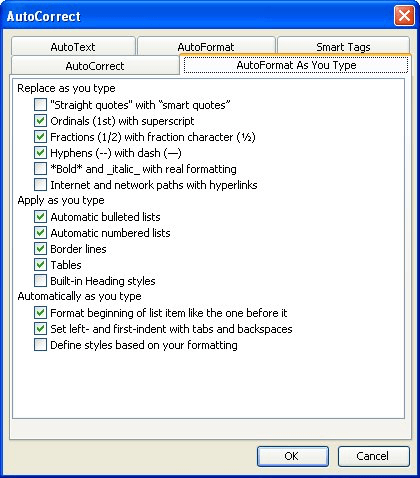
Figure 1. The AutoFormat As You Type tab of the AutoCorrect dialog box
WordTips is your source for cost-effective Microsoft Word training. (Microsoft Word is the most popular word processing software in the world.) This tip (602) applies to Microsoft Word 97, 2000, 2002, and 2003. You can find a version of this tip for the ribbon interface of Word (Word 2007 and later) here: Turning Off Automatic Bulleted Lists.

Create Custom Apps with VBA! Discover how to extend the capabilities of Office 365 applications with VBA programming. Written in clear terms and understandable language, the book includes systematic tutorials and contains both intermediate and advanced content for experienced VB developers. Designed to be comprehensive, the book addresses not just one Office application, but the entire Office suite. Check out Mastering VBA for Microsoft Office 365 today!
Numbered lists provide a 1-2-3 way of organizing your document. You can create numbered lists very easily using the ...
Discover MoreThere are two types of common lists you can use in a document: bulleted lists and numbered lists. This tip explains the ...
Discover MoreGot a numbered list, but you want to add other types of non-numbered paragraphs in the middle of the list? It's easy to ...
Discover MoreFREE SERVICE: Get tips like this every week in WordTips, a free productivity newsletter. Enter your address and click "Subscribe."
There are currently no comments for this tip. (Be the first to leave your comment—just use the simple form above!)
Got a version of Word that uses the menu interface (Word 97, Word 2000, Word 2002, or Word 2003)? This site is for you! If you use a later version of Word, visit our WordTips site focusing on the ribbon interface.
Visit the WordTips channel on YouTube
FREE SERVICE: Get tips like this every week in WordTips, a free productivity newsletter. Enter your address and click "Subscribe."
Copyright © 2026 Sharon Parq Associates, Inc.
Comments