When I sent a job to the printer, a balloon popped up from the System Tray announcing that I sent a job to the printer. This was irritating because I didn't need the computer to tell me I'd sent a job to the printer and I couldn't do anything on my computer until I clicked that balloon or the print job was complete.
Then I found out this notification could be disabled, but it wasn't where I thought it was going to be. This notification is actually controlled in Windows. I use Windows XP, and here's the steps I used to disable it:
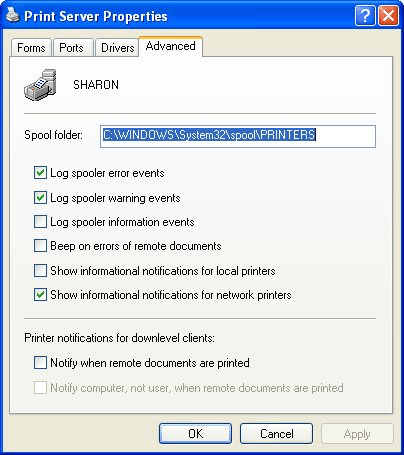
Figure 1. The Advanced tab of the Print Server Properties dialog box.
WordTips is your source for cost-effective Microsoft Word training. (Microsoft Word is the most popular word processing software in the world.) This tip (457) applies to Microsoft Word 97, 2000, 2002, and 2003.

Discover the Power of Microsoft Office This beginner-friendly guide reveals the expert tips and strategies you need to skyrocket your productivity and use Office 365 like a pro. Mastering software like Word, Excel, and PowerPoint is essential to be more efficient and advance your career. Simple lessons guide you through every step, providing the knowledge you need to get started. Check out Microsoft Office 365 For Beginners today!
If you have a printer that understands PostScript, you can add your own watermark to each printed page. This tip ...
Discover MoreWhen printing documents under the control of a macro, you may notice that the documents print out of order for some ...
Discover MoreYou may want to use a macro to process and then print your document. Part of that printing may involve specifying which ...
Discover MoreFREE SERVICE: Get tips like this every week in WordTips, a free productivity newsletter. Enter your address and click "Subscribe."
There are currently no comments for this tip. (Be the first to leave your comment—just use the simple form above!)
Got a version of Word that uses the menu interface (Word 97, Word 2000, Word 2002, or Word 2003)? This site is for you! If you use a later version of Word, visit our WordTips site focusing on the ribbon interface.
Visit the WordTips channel on YouTube
FREE SERVICE: Get tips like this every week in WordTips, a free productivity newsletter. Enter your address and click "Subscribe."
Copyright © 2026 Sharon Parq Associates, Inc.
Comments