Written by Allen Wyatt (last updated February 8, 2020)
This tip applies to Word 97, 2000, 2002, and 2003
Steve uses form fields to allow the entry of standard information in some of his document templates. When he creates a document based on the template, the form fields indicate what needs to be entered, thereby making it easier for users to create the documents in the format necessary.
Some of the information that Steve needs entered must appear in the header of the document. The problem is that Word doesn't allow form fields (or any form controls) to be placed in headers, footers, footnotes, endnotes, and a few other places.
One possible workaround for this problem is to place the form fields in the main body of the document and then reference those form fields using regular fields. For instance, if you take a look at the Options dialog box for a text form field, you'll notice that you can set a bookmark name for the form field. (See Figure 1.)
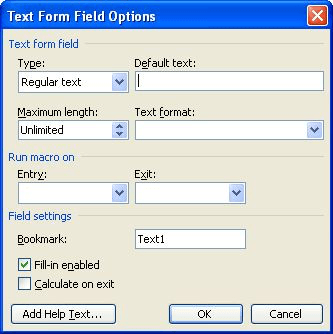
Figure 1. The Text Form Field Options dialog box.
If you set a name in this field, you can then use the REF field in a header to reference the value of the form field. With the insertion point in the header, follow these steps:
If your data substitution needs are more complex, you might consider a third-party add-on for Word, such as DataPrompter. This program, written by Word MVP Bill Coan, is capable of automating many of your Word needs. Information is here:
http://www.wordsite.com/products/dpdas.htm
WordTips is your source for cost-effective Microsoft Word training. (Microsoft Word is the most popular word processing software in the world.) This tip (202) applies to Microsoft Word 97, 2000, 2002, and 2003.

Create Custom Apps with VBA! Discover how to extend the capabilities of Office 365 applications with VBA programming. Written in clear terms and understandable language, the book includes systematic tutorials and contains both intermediate and advanced content for experienced VB developers. Designed to be comprehensive, the book addresses not just one Office application, but the entire Office suite. Check out Mastering VBA for Microsoft Office 365 today!
Headers and footers are a nice final touch in a document. You can easily edit them by using the methods described in this ...
Discover MoreNeed today's date in the header or footer of your document? Here's how to get it there easily.
Discover MoreWhen creating headers or footers, you might notice at some time that the "Insert AutoText" tool on the Header and Footer ...
Discover MoreFREE SERVICE: Get tips like this every week in WordTips, a free productivity newsletter. Enter your address and click "Subscribe."
2021-04-20 08:18:35
Heather
Hi there Allen. Would you know if there is any way of including form fields in headers w/o the field being visible in the body of my report? The header is to contain the title, date, location, report number which are to be filled in by the user. The body of the report is for the report data analytic 'dashboard'
2020-05-27 21:21:35
Avi
This is a good way to add Form fields in header by referring this from the body. But what if I don't need that in body, but need only in Header, is there a way to achieve this or may be a workaround, hiding the body field or something. I tried, but was not able to hide it also. What options do we have?
Got a version of Word that uses the menu interface (Word 97, Word 2000, Word 2002, or Word 2003)? This site is for you! If you use a later version of Word, visit our WordTips site focusing on the ribbon interface.
Visit the WordTips channel on YouTube
FREE SERVICE: Get tips like this every week in WordTips, a free productivity newsletter. Enter your address and click "Subscribe."
Copyright © 2026 Sharon Parq Associates, Inc.
Comments