Please Note: This article is written for users of the following Microsoft Word versions: 97, 2000, 2002, and 2003. If you are using a later version (Word 2007 or later), this tip may not work for you. For a version of this tip written specifically for later versions of Word, click here: Continuing Your Numbering.
Written by Allen Wyatt (last updated September 15, 2018)
This tip applies to Word 97, 2000, 2002, and 2003
You can take advantage of a nifty Word feature that allows you to easily pick up numbering where you previously left off. This is great for numbered lists that are interspersed with paragraphs that have a different format. In general, the feature is accessed as follows:
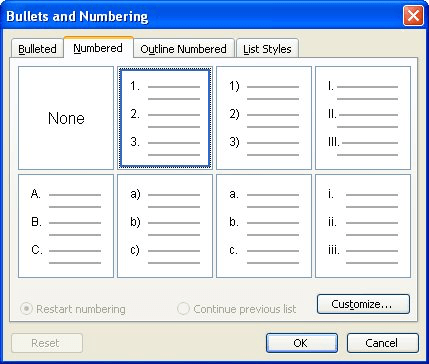
Figure 1. The Numbered tab of the Bullets and Numbering dialog box.
WordTips is your source for cost-effective Microsoft Word training. (Microsoft Word is the most popular word processing software in the world.) This tip (53) applies to Microsoft Word 97, 2000, 2002, and 2003. You can find a version of this tip for the ribbon interface of Word (Word 2007 and later) here: Continuing Your Numbering.

The First and Last Word on Word! Bestselling For Dummies author Dan Gookin puts his usual fun and friendly candor back to work to show you how to navigate Word 2019. Spend more time working and less time trying to figure it all out! Check out Word 2019 For Dummies today!
If you have a bunch of subdocuments, and each of those subdocuments contains numbered lists, you may find that you have ...
Discover MoreIf you have worked with tables in Word, you probably know how to navigate through the cells with keyboard shortcuts. This ...
Discover MoreThe automatic numbering that Word lets you apply to paragraphs in your document can create some great looking content, ...
Discover MoreFREE SERVICE: Get tips like this every week in WordTips, a free productivity newsletter. Enter your address and click "Subscribe."
2020-07-16 09:51:59
PSA
It doesn't always work. That's why we are reading this.
Got a version of Word that uses the menu interface (Word 97, Word 2000, Word 2002, or Word 2003)? This site is for you! If you use a later version of Word, visit our WordTips site focusing on the ribbon interface.
Visit the WordTips channel on YouTube
FREE SERVICE: Get tips like this every week in WordTips, a free productivity newsletter. Enter your address and click "Subscribe."
Copyright © 2026 Sharon Parq Associates, Inc.
Comments