Please Note: This article is written for users of the following Microsoft Word versions: 97, 2000, 2002, and 2003. If you are using a later version (Word 2007 or later), this tip may not work for you. For a version of this tip written specifically for later versions of Word, click here: Changing Default Tab Stops.
Written by Allen Wyatt (last updated December 9, 2023)
This tip applies to Word 97, 2000, 2002, and 2003
Normally, Word assumes that when you press this Tab key in a paragraph that you want to move the insertion point to the next half inch. This assumes, of course, that you have not set any tabs for the current paragraph. If you want to change the default tab stops for a document, you can do so as follows:
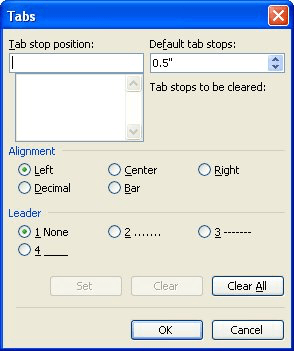
Figure 1. The Tabs dialog box.
Remember that the change you make affects the current document and only those paragraphs that don't have any explicit tab stops set.
WordTips is your source for cost-effective Microsoft Word training. (Microsoft Word is the most popular word processing software in the world.) This tip (632) applies to Microsoft Word 97, 2000, 2002, and 2003. You can find a version of this tip for the ribbon interface of Word (Word 2007 and later) here: Changing Default Tab Stops.

Learning Made Easy! Quickly teach yourself how to format, publish, and share your content using Word 2021 or Microsoft 365. With Step by Step, you set the pace, building and practicing the skills you need, just when you need them! Check out Microsoft Word Step by Step today!
Tab stops allow you to modify the horizontal position at which text is positioned on a line. Word allows you to preface ...
Discover MoreWant to use tab stops to align text according to the position of a certain character? It's easy to do if that character ...
Discover MoreAligning different lines in your document is easy. Using the tab stops feature in Word, you can set four different types ...
Discover MoreFREE SERVICE: Get tips like this every week in WordTips, a free productivity newsletter. Enter your address and click "Subscribe."
There are currently no comments for this tip. (Be the first to leave your comment—just use the simple form above!)
Got a version of Word that uses the menu interface (Word 97, Word 2000, Word 2002, or Word 2003)? This site is for you! If you use a later version of Word, visit our WordTips site focusing on the ribbon interface.
Visit the WordTips channel on YouTube
FREE SERVICE: Get tips like this every week in WordTips, a free productivity newsletter. Enter your address and click "Subscribe."
Copyright © 2025 Sharon Parq Associates, Inc.
Comments