Please Note: This article is written for users of the following Microsoft Word versions: 97, 2000, 2002, and 2003. If you are using a later version (Word 2007 or later), this tip may not work for you. For a version of this tip written specifically for later versions of Word, click here: Using Leaders with Tab Stops.
You probably already know how to insert tab stops in a paragraph. Word allows you to control what characters are inserted in the otherwise blank area created by the tab. These characters are called leaders, and are controlled with the Tabs command from the Format menu. Leaders are often used with right-aligned tabs or decimal tabs, particularly when the text column is quite wide and the tab will cover a wide area. To use leaders with tab stops, follow these steps:
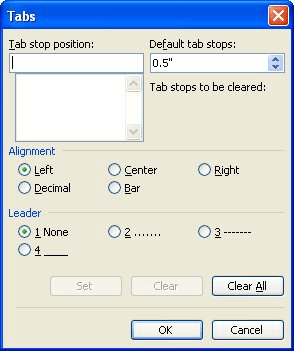
Figure 1. The Tabs dialog box.
WordTips is your source for cost-effective Microsoft Word training. (Microsoft Word is the most popular word processing software in the world.) This tip (1034) applies to Microsoft Word 97, 2000, 2002, and 2003. You can find a version of this tip for the ribbon interface of Word (Word 2007 and later) here: Using Leaders with Tab Stops.

Do More in Less Time! An easy-to-understand guide to the more advanced features available in the Microsoft 365 version of Word. Enhance the quality of your documents and boost productivity in any field with this in-depth resource. Complete your Word-related tasks more efficiently as you unlock lesser-known tools and learn to quickly access the features you need. Check out Microsoft 365 Word For Professionals For Dummies today!
If you use a tab stop in your footer to align information at the right margin, you may not get what you expect when you ...
Discover MoreIf you try to set tabs by clicking on the Ruler, you may not be able to set them exactly where you want. This is normally ...
Discover MoreTab stops can be helpful when you want to align text within a paragraph. However, you might also want an easy way to get ...
Discover MoreFREE SERVICE: Get tips like this every week in WordTips, a free productivity newsletter. Enter your address and click "Subscribe."
There are currently no comments for this tip. (Be the first to leave your comment—just use the simple form above!)
Got a version of Word that uses the menu interface (Word 97, Word 2000, Word 2002, or Word 2003)? This site is for you! If you use a later version of Word, visit our WordTips site focusing on the ribbon interface.
Visit the WordTips channel on YouTube
FREE SERVICE: Get tips like this every week in WordTips, a free productivity newsletter. Enter your address and click "Subscribe."
Copyright © 2026 Sharon Parq Associates, Inc.
Comments