Please Note: This article is written for users of the following Microsoft Word versions: 97, 2000, 2002, and 2003. If you are using a later version (Word 2007 or later), this tip may not work for you. For a version of this tip written specifically for later versions of Word, click here: Changing Default Tab Stops.
Written by Allen Wyatt (last updated December 9, 2023)
This tip applies to Word 97, 2000, 2002, and 2003
Normally, Word assumes that when you press this Tab key in a paragraph that you want to move the insertion point to the next half inch. This assumes, of course, that you have not set any tabs for the current paragraph. If you want to change the default tab stops for a document, you can do so as follows:
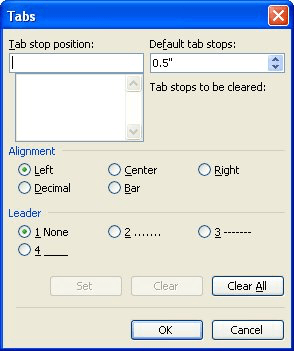
Figure 1. The Tabs dialog box.
Remember that the change you make affects the current document and only those paragraphs that don't have any explicit tab stops set.
WordTips is your source for cost-effective Microsoft Word training. (Microsoft Word is the most popular word processing software in the world.) This tip (632) applies to Microsoft Word 97, 2000, 2002, and 2003. You can find a version of this tip for the ribbon interface of Word (Word 2007 and later) here: Changing Default Tab Stops.

Discover the Power of Microsoft Office This beginner-friendly guide reveals the expert tips and strategies you need to skyrocket your productivity and use Office 365 like a pro. Mastering software like Word, Excel, and PowerPoint is essential to be more efficient and advance your career. Simple lessons guide you through every step, providing the knowledge you need to get started. Check out Microsoft Office 365 For Beginners today!
Word offers a variety of tabs that define different ways to align text. If you need to align numeric values, you'll ...
Discover MoreTabs don't normally show up in your printed document, but Word allows you to still search for them. All you need to do is ...
Discover MoreWhen you need to be very specific about where a tab stop is located, you'll want to become familiar with the Tabs dialog ...
Discover MoreFREE SERVICE: Get tips like this every week in WordTips, a free productivity newsletter. Enter your address and click "Subscribe."
There are currently no comments for this tip. (Be the first to leave your comment—just use the simple form above!)
Got a version of Word that uses the menu interface (Word 97, Word 2000, Word 2002, or Word 2003)? This site is for you! If you use a later version of Word, visit our WordTips site focusing on the ribbon interface.
Visit the WordTips channel on YouTube
FREE SERVICE: Get tips like this every week in WordTips, a free productivity newsletter. Enter your address and click "Subscribe."
Copyright © 2026 Sharon Parq Associates, Inc.
Comments