When Joy starts Word, the Word Help task pane appears at the right side of the program window. (Sometimes it is the Getting Started task pane, but usually it is the Word Help task pane.) Joy doesn't want a task pane to appear when she first starts Word and she's tried of closing it every time. She wonders how she can get rid of the task pane so that it doesn't appear when she first starts the program.
Don't like the task pane? You can get rid of it by following these steps:
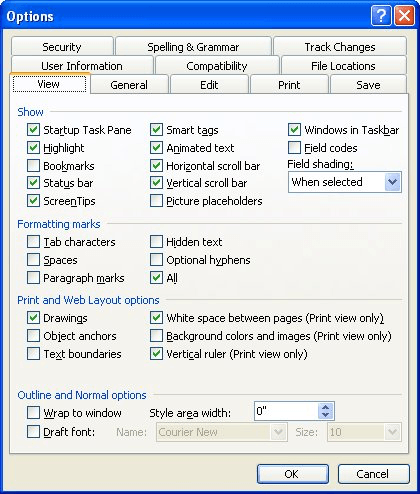
Figure 1. The View tab of the Options dialog box.
If this doesn't fix the problem, it may be due to a setting in the Registry.
HKEY_CURRENT_USER\Software\Microsoft\Office\11.0\Common\General
If you continue to have problems with the task pane (or you don't like to manually edit the Registry), you'll find additional help in this page on the MVP site:
http://wordmvp.com/faqs/customization/ShowTaskPane.htm
The page discusses the Task Pane Controller add-in, which makes it easy to change the Registry entry that controls whether the task pane is displayed at startup. The macro used by the add-in need be run only once, and you should uninstall the add-in after using it.
WordTips is your source for cost-effective Microsoft Word training. (Microsoft Word is the most popular word processing software in the world.) This tip (8833) applies to Microsoft Word 2002 and 2003.

Create Custom Apps with VBA! Discover how to extend the capabilities of Office 365 applications with VBA programming. Written in clear terms and understandable language, the book includes systematic tutorials and contains both intermediate and advanced content for experienced VB developers. Designed to be comprehensive, the book addresses not just one Office application, but the entire Office suite. Check out Mastering VBA for Microsoft Office 365 today!
Unicode is a character-encoding scheme that works with a huge variety of characters. This tip explains what Unicode is ...
Discover MoreWhere to get more information on XML.
Discover MoreWhen you use the Search feature to find information, if the information is not on the visible page, then Word displays ...
Discover MoreFREE SERVICE: Get tips like this every week in WordTips, a free productivity newsletter. Enter your address and click "Subscribe."
2018-12-13 19:43:47
01101001b
Thanks so much! I was having this problem in Word 2003 (I reinstalled it recently. I find newer versions simply awful) and I couldn't remember how I used to get rid of it. Thx again!
2016-12-20 22:13:37
computer user
I think it is a benevolent public service for publishing this online article.
I could not disable the get started pane as I use Word 2010 and the information was not applicable to help me. I would suggest if there were instructions to navigate the disabling of the get started pane in Word 2010, the information would be more current. That is to say without entering the registry, as not everyone is comfortable venturing there.
Got a version of Word that uses the menu interface (Word 97, Word 2000, Word 2002, or Word 2003)? This site is for you! If you use a later version of Word, visit our WordTips site focusing on the ribbon interface.
Visit the WordTips channel on YouTube
FREE SERVICE: Get tips like this every week in WordTips, a free productivity newsletter. Enter your address and click "Subscribe."
Copyright © 2026 Sharon Parq Associates, Inc.
Comments