Beginning in Word 2000, Microsoft added two new special characters to Word: the no-width optional break and the no-width non break. Both characters are visible if you display the Symbol dialog box and scroll to the bottom of the Special Characters tab. (See Figure 1.) These characters were intended for use with some Asian languages, where characters can be placed beside or on top of one another. Also, the languages may use syntactic constructions that have no spaces between sequential words, unlike the English language which uses spaces to separate words.
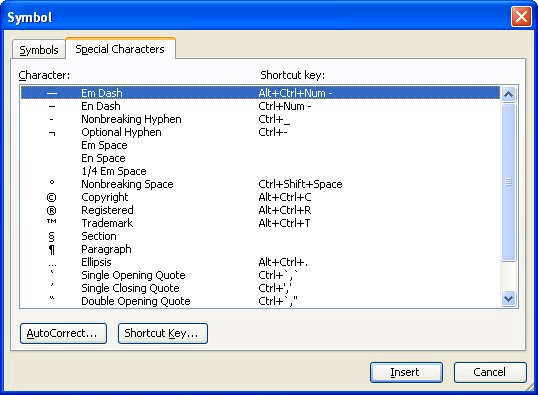
Figure 1. The Symbol dialog box.
The easiest way for English-speaking people to understand these two characters is to compare them to a space and a non-breaking space. A space is used to separate words, and a space is a natural place to break two words at the end of a line. The no-width optional break is analogous to a space. If it is inserted between two words, the words would normally appear next to each other, with no space between them, unless the words fall at the end of a line. In that case, Word can put the first word at the end of the line and the second word at the beginning of the next line.
For the purposes of Asian languages, the no-width non break character is analogous to a non-breaking space character in English. It provides a way to make sure that two subsequent words stay together, even though the character has no width.
Even though the characters are primarily intended for Asian languages, you may think that they could be used in some English-language situations. For instance, you might think that a no-width non break character could be used following an en dash or an em dash to make sure that the words surrounding the dashes always stay on the same line together. This, however, will not work.
To understand why it won't work, again refer to the analogous English characters. Remember that the no-width non break is analogous with the non-breaking space. If you type a word, insert a dash (en or em), type a non-breaking space, and then another word, the words and the dash still will break at the end of a line, right after the dash. (The non-breaking space ends up as the first character on the next line.)
Unfortunately, there is no direct way in Word to make either the en dash or the em dash "sticky" at both ends; they are always sticky with the word preceding them, but will break at the end of the dash, if necessary.
WordTips is your source for cost-effective Microsoft Word training. (Microsoft Word is the most popular word processing software in the world.) This tip (3882) applies to Microsoft Word 2000, 2002, and 2003.

Learning Made Easy! Quickly teach yourself how to format, publish, and share your content using Word 2021 or Microsoft 365. With Step by Step, you set the pace, building and practicing the skills you need, just when you need them! Check out Microsoft Word Step by Step today!
Need a quick way to get back to a where you previously edited? Here's a shortcut that will serve you well.
Discover MoreThe vast majority of what you enter into a document can be accomplished through the use of the regular keyboard. However, ...
Discover MoreNeed to swap two adjacent paragraphs? Your editing arsenal can include a command to do this is you use the macro in this tip.
Discover MoreFREE SERVICE: Get tips like this every week in WordTips, a free productivity newsletter. Enter your address and click "Subscribe."
2024-02-18 23:27:21
GFIN Sunny
My use case is to enable quick reply (Windows Teams or Outlook Email) by
1-Click copy from several suggested replies (which unfortunately cannot be meaningful without more than one word).
EXAMPLE:
Please reply by copy one of following choices and paste to your reply:
① Mickey Mouse ② Donald Duck ③ Above are not applicable
One advantage is for future search, it is more effective is responses are one of my supplied replies (compared to search recipient-preferred-responses).
My best attempt is to use a character with same font color as background to separate words visually only; that is, words are copied as single word.
Is there a better way?
2024-02-15 07:58:27
Alon
Thanks for the tip! "makeofficework" suggests that: the minus sign (hexadecimal Unicode 2212), which is nearly identical to an en dash, and the horizontal bar (hexadecimal Unicode 2015), which is nearly identical to an em dash, are nonbreaking characters and can serve as a nonbreaking en dash and a nonbreaking em dash.
Got a version of Word that uses the menu interface (Word 97, Word 2000, Word 2002, or Word 2003)? This site is for you! If you use a later version of Word, visit our WordTips site focusing on the ribbon interface.
Visit the WordTips channel on YouTube
FREE SERVICE: Get tips like this every week in WordTips, a free productivity newsletter. Enter your address and click "Subscribe."
Copyright © 2025 Sharon Parq Associates, Inc.
Comments