Please Note: This article is written for users of the following Microsoft Word versions: 97, 2000, 2002, and 2003. If you are using a later version (Word 2007 or later), this tip may not work for you. For a version of this tip written specifically for later versions of Word, click here: Creating an Index Entry.
Written by Allen Wyatt (last updated August 18, 2018)
This tip applies to Word 97, 2000, 2002, and 2003
Word includes a feature that allows you to automatically create an index for your document. How you create the actual index is explained in a different tip, but first you must insert index entries throughout your document. These entries are used by Word to pull together the information that is placed in the index. To create an index entry, follow these steps:
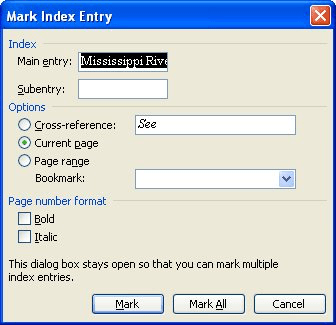
Figure 1. The Mark Index Entry dialog box.
Word also allows you to create index subentries. These are index entries that are subordinate to other index entries, and generally appear indented under the main index entry. To insert an index subentry, follow these steps:
WordTips is your source for cost-effective Microsoft Word training. (Microsoft Word is the most popular word processing software in the world.) This tip (1899) applies to Microsoft Word 97, 2000, 2002, and 2003. You can find a version of this tip for the ribbon interface of Word (Word 2007 and later) here: Creating an Index Entry.

Create Custom Apps with VBA! Discover how to extend the capabilities of Office 365 applications with VBA programming. Written in clear terms and understandable language, the book includes systematic tutorials and contains both intermediate and advanced content for experienced VB developers. Designed to be comprehensive, the book addresses not just one Office application, but the entire Office suite. Check out Mastering VBA for Microsoft Office 365 today!
There are several ways you can create an index in Word, but the first step is always to figure out what should go in the ...
Discover MoreWhen indexing a document, you may find that some of your index entries aren't formatted the save as your other index ...
Discover MoreYou've probably seen an index where an entry says something like "Obsidian: See igneous rock." This sort of ...
Discover MoreFREE SERVICE: Get tips like this every week in WordTips, a free productivity newsletter. Enter your address and click "Subscribe."
2019-10-02 12:33:57
I have a bulleted list with heading XXX. Each XXX item has an index entry of the form XE "<item>:YYY"., where all YYY s are the same. I want to have an index entry for YYY with a subentry for each item. I can't find a way to do this without doing a lot of cut and paste to create the entries without using the dialog. Any suggestions?
2019-03-05 13:33:21
Gaines Jackson
Can you email me the steps to follow to index a book that I have written in microsoft word 2007
Got a version of Word that uses the menu interface (Word 97, Word 2000, Word 2002, or Word 2003)? This site is for you! If you use a later version of Word, visit our WordTips site focusing on the ribbon interface.
Visit the WordTips channel on YouTube
FREE SERVICE: Get tips like this every week in WordTips, a free productivity newsletter. Enter your address and click "Subscribe."
Copyright © 2026 Sharon Parq Associates, Inc.
Comments