Please Note: This article is written for users of the following Microsoft Word versions: 97, 2000, 2002, and 2003. If you are using a later version (Word 2007 or later), this tip may not work for you. For a version of this tip written specifically for later versions of Word, click here: Removing the Box from a Text Box.
Written by Allen Wyatt (last updated September 10, 2016)
This tip applies to Word 97, 2000, 2002, and 2003
When you insert a text box in your document, Word automatically places a border around it. This is great for some document designs, but you may prefer to remove the border. To remove the border from a text box, follow these steps:
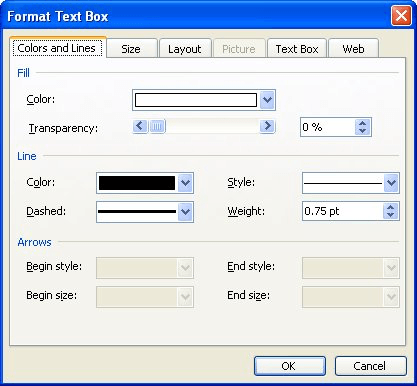
Figure 1. The Colors and Lines tab of the Format Text Box dialog box.
WordTips is your source for cost-effective Microsoft Word training. (Microsoft Word is the most popular word processing software in the world.) This tip (1785) applies to Microsoft Word 97, 2000, 2002, and 2003. You can find a version of this tip for the ribbon interface of Word (Word 2007 and later) here: Removing the Box from a Text Box.

Do More in Less Time! An easy-to-understand guide to the more advanced features available in the Microsoft 365 version of Word. Enhance the quality of your documents and boost productivity in any field with this in-depth resource. Complete your Word-related tasks more efficiently as you unlock lesser-known tools and learn to quickly access the features you need. Check out Microsoft 365 Word For Professionals For Dummies today!
How to create signature lines in a Word document.
Discover MoreSome people use quote marks around text to make it stand out. At some point you may want to treat the quoted text ...
Discover MoreWhen you open documents that were created a long time ago on a system far, far away (sounds almost epic, doesn't it?), ...
Discover MoreFREE SERVICE: Get tips like this every week in WordTips, a free productivity newsletter. Enter your address and click "Subscribe."
2023-02-24 11:23:52
Steve
Thanks this helped me get rid of the text box line border!
2022-10-31 02:55:13
Innocent udoh
Thanks. I was struggling with this problem for days until I see your article. Problem resolved. Now I can remove Text box from my Documents. Kudos
2022-08-30 12:58:48
My color dropdown list does not contain "no line" option. Now what??
2019-08-27 17:14:12
Allan
Step 4. In the Color drop-down list, select No Line.
In Word 2007 there is no 'No Line' option. Must choose 'No Color'.
2019-08-15 18:16:07
Fiona
This needs to be updated
2018-09-07 07:56:34
Fiona
I have word on iPad and still can't work out how to remove the text box outline, tips please, I'm trying to make wedding invitations. Thanks
Got a version of Word that uses the menu interface (Word 97, Word 2000, Word 2002, or Word 2003)? This site is for you! If you use a later version of Word, visit our WordTips site focusing on the ribbon interface.
Visit the WordTips channel on YouTube
FREE SERVICE: Get tips like this every week in WordTips, a free productivity newsletter. Enter your address and click "Subscribe."
Copyright © 2026 Sharon Parq Associates, Inc.
Comments