Please Note: This article is written for users of the following Microsoft Word versions: 97, 2000, 2002, and 2003. If you are using a later version (Word 2007 or later), this tip may not work for you. For a version of this tip written specifically for later versions of Word, click here: Configuring Spell Check for Internet Addresses.
Written by Allen Wyatt (last updated December 21, 2019)
This tip applies to Word 97, 2000, 2002, and 2003
It goes without saying that the Internet has taken the world by storm. (You are reading this through your Internet e-mail, right?) While this is a great boon to many people, it can be bothersome to writers. Many spell checkers and grammar checkers don't know quite what to do with Internet addresses, such as URLs and e-mail addresses.
You can instruct the spell check program to ignore anything that looks like an Internet address. To enable this option, follow these steps:
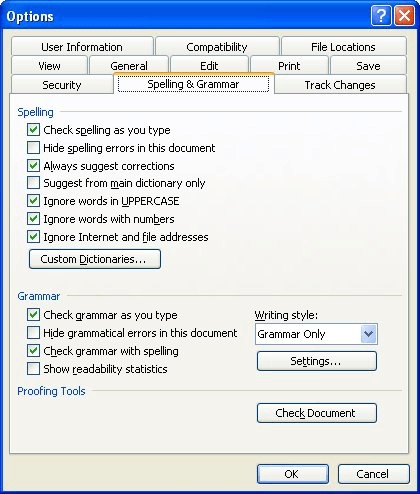
Figure 1. The Spelling & Grammar tab of the Options dialog box.
WordTips is your source for cost-effective Microsoft Word training. (Microsoft Word is the most popular word processing software in the world.) This tip (939) applies to Microsoft Word 97, 2000, 2002, and 2003. You can find a version of this tip for the ribbon interface of Word (Word 2007 and later) here: Configuring Spell Check for Internet Addresses.

Do More in Less Time! An easy-to-understand guide to the more advanced features available in the Microsoft 365 version of Word. Enhance the quality of your documents and boost productivity in any field with this in-depth resource. Complete your Word-related tasks more efficiently as you unlock lesser-known tools and learn to quickly access the features you need. Check out Microsoft 365 Word For Professionals For Dummies today!
Word's grammar checker dutifully tries to mark all the questionable grammar in your sentences. If you are tired of a ...
Discover MoreMost of the time Word will check both grammar and spelling at the same time. You can, however, instruct the program to ...
Discover MoreIn my English classes in junior high, I would get marked down if I started sentences with a conjunction. ("There's a ...
Discover MoreFREE SERVICE: Get tips like this every week in WordTips, a free productivity newsletter. Enter your address and click "Subscribe."
There are currently no comments for this tip. (Be the first to leave your comment—just use the simple form above!)
Got a version of Word that uses the menu interface (Word 97, Word 2000, Word 2002, or Word 2003)? This site is for you! If you use a later version of Word, visit our WordTips site focusing on the ribbon interface.
Visit the WordTips channel on YouTube
FREE SERVICE: Get tips like this every week in WordTips, a free productivity newsletter. Enter your address and click "Subscribe."
Copyright © 2026 Sharon Parq Associates, Inc.
Comments