Please Note: This article is written for users of the following Microsoft Word versions: 97, 2000, 2002, and 2003. If you are using a later version (Word 2007 or later), this tip may not work for you. For a version of this tip written specifically for later versions of Word, click here: Controlling Scroll Bars.
Written by Allen Wyatt (last updated October 24, 2020)
This tip applies to Word 97, 2000, 2002, and 2003
At the bottom and right side of the document there are scroll bars that control what part of the document you are viewing at any given time. If you need more room to view a document, or if you are using Word without a mouse, you can turn off the scroll bars. To control display of the scroll bars, follow these steps:
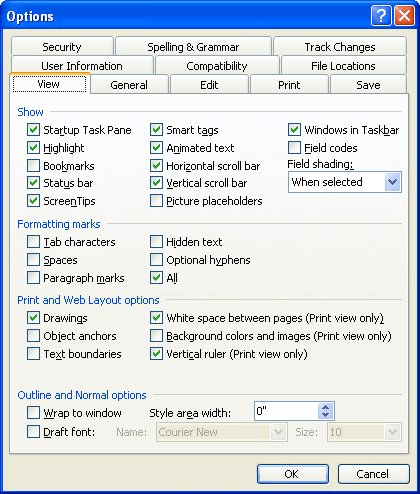
Figure 1. The View tab of the Options dialog box.
With the scroll bars turned off, you must use the cursor control keys to move through the document.
WordTips is your source for cost-effective Microsoft Word training. (Microsoft Word is the most popular word processing software in the world.) This tip (1001) applies to Microsoft Word 97, 2000, 2002, and 2003. You can find a version of this tip for the ribbon interface of Word (Word 2007 and later) here: Controlling Scroll Bars.

The First and Last Word on Word! Bestselling For Dummies author Dan Gookin puts his usual fun and friendly candor back to work to show you how to navigate Word 2019. Spend more time working and less time trying to figure it all out! Check out Word 2019 For Dummies today!
You may want to make sure that users of a document fill in the properties associated with a document. In most versions of ...
Discover MoreScreenTips are those small, yellow boxes that appear when you hover over different objects in Word. You have complete ...
Discover MoreThe red and green wavy underlines used in Word can be a boon for proofing a document, but they are of little use if you ...
Discover MoreFREE SERVICE: Get tips like this every week in WordTips, a free productivity newsletter. Enter your address and click "Subscribe."
There are currently no comments for this tip. (Be the first to leave your comment—just use the simple form above!)
Got a version of Word that uses the menu interface (Word 97, Word 2000, Word 2002, or Word 2003)? This site is for you! If you use a later version of Word, visit our WordTips site focusing on the ribbon interface.
Visit the WordTips channel on YouTube
FREE SERVICE: Get tips like this every week in WordTips, a free productivity newsletter. Enter your address and click "Subscribe."
Copyright © 2025 Sharon Parq Associates, Inc.
Comments