Please Note: This article is written for users of the following Microsoft Word versions: 97, 2000, 2002, and 2003. If you are using a later version (Word 2007 or later), this tip may not work for you. For a version of this tip written specifically for later versions of Word, click here: Keeping Paragraphs on the Same Page.
Written by Allen Wyatt (last updated August 25, 2018)
This tip applies to Word 97, 2000, 2002, and 2003
For some types of documents you may not want your paragraphs to smoothly flow from one page to the next. Instead, you may want to make sure that any given paragraph appears all on one page or another. I require this type of formatting quite often in letters, legal documents, and proposals.
Word includes a formatting feature that allows you to ensure that paragraphs stay together without a page break in the middle of them. You apply this format characteristic by following these steps:
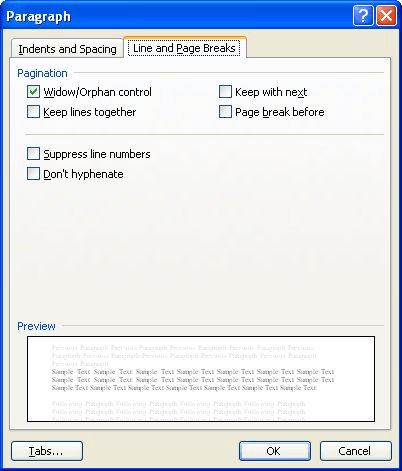
Figure 1. The Line and Page Breaks tab of the Paragraph dialog box.
WordTips is your source for cost-effective Microsoft Word training. (Microsoft Word is the most popular word processing software in the world.) This tip (1433) applies to Microsoft Word 97, 2000, 2002, and 2003. You can find a version of this tip for the ribbon interface of Word (Word 2007 and later) here: Keeping Paragraphs on the Same Page.

Learning Made Easy! Quickly teach yourself how to format, publish, and share your content using Word 2021 or Microsoft 365. With Step by Step, you set the pace, building and practicing the skills you need, just when you need them! Check out Microsoft Word Step by Step today!
When converting documents from WordPerfect to Word, you may run into a problem with what the conversion produces. If you ...
Discover MoreIf the inline graphics in your document appear "chopped off," it could be directly related to the formatting within the ...
Discover MoreYou can use the shortcuts described in this tip to quickly change the heading levels of the headings in your document. ...
Discover MoreFREE SERVICE: Get tips like this every week in WordTips, a free productivity newsletter. Enter your address and click "Subscribe."
There are currently no comments for this tip. (Be the first to leave your comment—just use the simple form above!)
Got a version of Word that uses the menu interface (Word 97, Word 2000, Word 2002, or Word 2003)? This site is for you! If you use a later version of Word, visit our WordTips site focusing on the ribbon interface.
Visit the WordTips channel on YouTube
FREE SERVICE: Get tips like this every week in WordTips, a free productivity newsletter. Enter your address and click "Subscribe."
Copyright © 2026 Sharon Parq Associates, Inc.
Comments