Please Note: This article is written for users of the following Microsoft Word versions: 97, 2000, 2002, and 2003. If you are using a later version (Word 2007 or later), this tip may not work for you. For a version of this tip written specifically for later versions of Word, click here: Setting a Default Document Format.
Written by Allen Wyatt (last updated April 27, 2024)
This tip applies to Word 97, 2000, 2002, and 2003
Normally, Word saves your documents in what is known as Word format. Technically, this means different things for different versions of Word. One simple way of looking at it, however, is that it means your documents are stored in a peculiar way that is understood by your version of Word, but may not be understood by other programs.
If you do a lot of work creating documents for other versions of Word or other programs, you may want to specify a different default file format for your documents. Word makes this easy by following these steps:
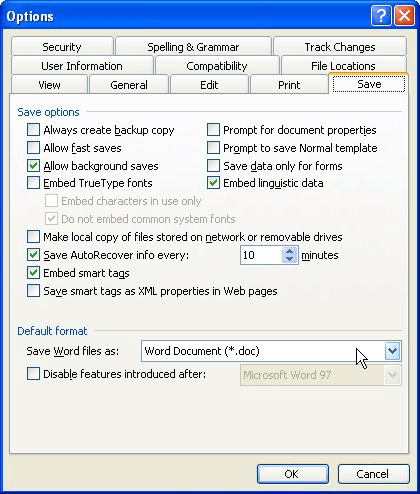
Figure 1. The Save tab of the Options dialog box.
WordTips is your source for cost-effective Microsoft Word training. (Microsoft Word is the most popular word processing software in the world.) This tip (1253) applies to Microsoft Word 97, 2000, 2002, and 2003. You can find a version of this tip for the ribbon interface of Word (Word 2007 and later) here: Setting a Default Document Format.

Create Custom Apps with VBA! Discover how to extend the capabilities of Office 365 applications with VBA programming. Written in clear terms and understandable language, the book includes systematic tutorials and contains both intermediate and advanced content for experienced VB developers. Designed to be comprehensive, the book addresses not just one Office application, but the entire Office suite. Check out Mastering VBA for Microsoft Office 365 today!
Word can handle large documents, but how large is large? This tip examines the issue and provides some advice on how ...
Discover MoreWord has the capability to save your work, in the background, while you continue to edit your documents. This tip ...
Discover MoreIf you use a macro to create and work with text files, you can find out the length of those files using a simple command. ...
Discover MoreFREE SERVICE: Get tips like this every week in WordTips, a free productivity newsletter. Enter your address and click "Subscribe."
There are currently no comments for this tip. (Be the first to leave your comment—just use the simple form above!)
Got a version of Word that uses the menu interface (Word 97, Word 2000, Word 2002, or Word 2003)? This site is for you! If you use a later version of Word, visit our WordTips site focusing on the ribbon interface.
Visit the WordTips channel on YouTube
FREE SERVICE: Get tips like this every week in WordTips, a free productivity newsletter. Enter your address and click "Subscribe."
Copyright © 2026 Sharon Parq Associates, Inc.
Comments