Please Note: This article is written for users of the following Microsoft Word versions: 97, 2000, 2002, and 2003. If you are using a later version (Word 2007 or later), this tip may not work for you. For a version of this tip written specifically for later versions of Word, click here: Setting Your Default Document Directory.
Written by Allen Wyatt (last updated April 15, 2021)
This tip applies to Word 97, 2000, 2002, and 2003
Normally, Word starts looking for documents in the directory in which you started the program. If you want to change the default directory path, you can do so in the following manner:
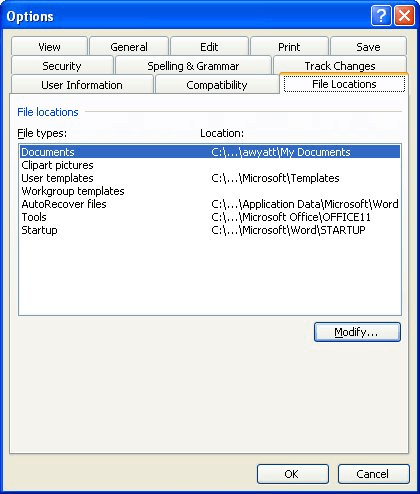
Figure 1. The File Locations tab of the Options dialog box.
WordTips is your source for cost-effective Microsoft Word training. (Microsoft Word is the most popular word processing software in the world.) This tip (1170) applies to Microsoft Word 97, 2000, 2002, and 2003. You can find a version of this tip for the ribbon interface of Word (Word 2007 and later) here: Setting Your Default Document Directory.

Discover the Power of Microsoft Office This beginner-friendly guide reveals the expert tips and strategies you need to skyrocket your productivity and use Office 365 like a pro. Mastering software like Word, Excel, and PowerPoint is essential to be more efficient and advance your career. Simple lessons guide you through every step, providing the knowledge you need to get started. Check out Microsoft Office 365 For Beginners today!
One of the pieces of information tracked by Word are your name and initials. You can insert your initials by using the ...
Discover MoreBy default, dashes don't "stick" to the text that follows them. Here's one way around this normal formatting convention.
Discover MoreYou can use fields to cross-reference different text in a document. If you get unwanted results from the ...
Discover MoreFREE SERVICE: Get tips like this every week in WordTips, a free productivity newsletter. Enter your address and click "Subscribe."
2024-05-02 14:47:21
Amaia Oyón Blanco
Hi!
How can you show the dialog using vba code?
Thanks for your attention.
Got a version of Word that uses the menu interface (Word 97, Word 2000, Word 2002, or Word 2003)? This site is for you! If you use a later version of Word, visit our WordTips site focusing on the ribbon interface.
Visit the WordTips channel on YouTube
FREE SERVICE: Get tips like this every week in WordTips, a free productivity newsletter. Enter your address and click "Subscribe."
Copyright © 2026 Sharon Parq Associates, Inc.
Comments