Please Note: This article is written for users of the following Microsoft Word versions: 97, 2000, 2002, and 2003. If you are using a later version (Word 2007 or later), this tip may not work for you. For a version of this tip written specifically for later versions of Word, click here: Inserting a Non-Breaking Hyphen.
Written by Allen Wyatt (last updated January 5, 2019)
This tip applies to Word 97, 2000, 2002, and 2003
When Word calculates line length and wraps text to the next line, it tries to break the line at a space or a hyphen—a dash. Sometimes, however, you may not want Word to break a line at a dash. For instance, dashes are used in telephone numbers, and you might not want a line to break in the middle of a telephone number.
The answer to this dilemma is to use non-breaking hyphens instead of regular dashes when you don't want Word to break a line at the hyphen. To do this, hold down the Ctrl and Shift keys as you type the dash (this is the same as typing Ctrl and an underscore). Word will then not break the line at that point.
You can also insert a non-breaking hyphen by following these steps:
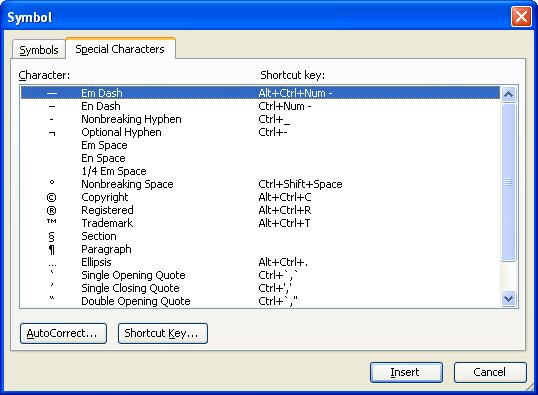
Figure 1. The Special Characters tab of the Symbol dialog box.
WordTips is your source for cost-effective Microsoft Word training. (Microsoft Word is the most popular word processing software in the world.) This tip (1116) applies to Microsoft Word 97, 2000, 2002, and 2003. You can find a version of this tip for the ribbon interface of Word (Word 2007 and later) here: Inserting a Non-Breaking Hyphen.

The First and Last Word on Word! Bestselling For Dummies author Dan Gookin puts his usual fun and friendly candor back to work to show you how to navigate Word 2019. Spend more time working and less time trying to figure it all out! Check out Word 2019 For Dummies today!
A little trick to get rid of pagination marks when you have background pagination turned off.
Discover MoreWord natively supports several types of character sets. The most common characters sets are known as ASCII and ANSI ...
Discover MoreWhen you select text with the mouse, Word usually selects entire words for you. If you don't want to do this, you can use ...
Discover MoreFREE SERVICE: Get tips like this every week in WordTips, a free productivity newsletter. Enter your address and click "Subscribe."
2019-11-09 02:51:56
Saurabh S. Khandelwal
Thanks.
2019-11-05 19:16:30
J Diddy
Not sure if I can trust this tip, as the title contains a breaking hyphen.
2019-02-26 03:33:12
Vaji
Hi, thanks Mr. Wyatt, it was a great solution for me . I was really stacked to give a answer our office automation users.
2019-01-08 12:22:18
James
Allen, Thanks for this tip, but how would you do using VBA) ? what is the ASCII code (or equivalent) to do this programmatically?
Got a version of Word that uses the menu interface (Word 97, Word 2000, Word 2002, or Word 2003)? This site is for you! If you use a later version of Word, visit our WordTips site focusing on the ribbon interface.
Visit the WordTips channel on YouTube
FREE SERVICE: Get tips like this every week in WordTips, a free productivity newsletter. Enter your address and click "Subscribe."
Copyright © 2026 Sharon Parq Associates, Inc.
Comments