Please Note: This article is written for users of the following Microsoft Word versions: 97, 2000, 2002, and 2003. If you are using a later version (Word 2007 or later), this tip may not work for you. For a version of this tip written specifically for later versions of Word, click here: Limiting Spell Checking.
Written by Allen Wyatt (last updated January 11, 2025)
This tip applies to Word 97, 2000, 2002, and 2003
When you run the spell checker in Word (or when Word checks your spelling as you type), the words in your document are compared against both the main dictionary and any custom dictionaries you may have opened. (The main dictionary is the one provided by Microsoft; custom dictionaries are those you create by adding your own words.) Sometimes you may not want Word to do this.
For instance, let's say that you have developed a rather extensive dictionary that is very specific to your industry or to your company. The dictionary may contain many specialized terms, but using those terms to spell-check a document you are preparing for your church or civic organization may be inappropriate. If you want to limit Word's spell checker so it only uses the main dictionary—not your custom ones—you can follow these steps:
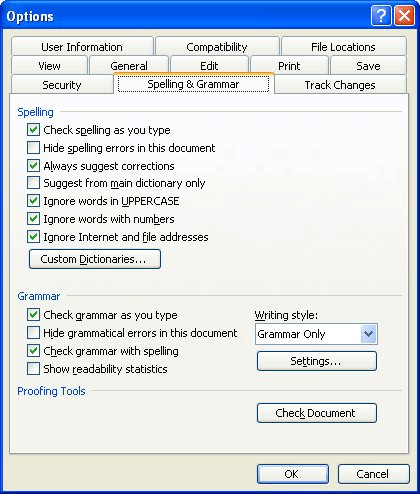
Figure 1. The Spelling & Grammar tab of the Options dialog box.
WordTips is your source for cost-effective Microsoft Word training. (Microsoft Word is the most popular word processing software in the world.) This tip (907) applies to Microsoft Word 97, 2000, 2002, and 2003. You can find a version of this tip for the ribbon interface of Word (Word 2007 and later) here: Limiting Spell Checking.

Discover the Power of Microsoft Office This beginner-friendly guide reveals the expert tips and strategies you need to skyrocket your productivity and use Office 365 like a pro. Mastering software like Word, Excel, and PowerPoint is essential to be more efficient and advance your career. Simple lessons guide you through every step, providing the knowledge you need to get started. Check out Microsoft Office 365 For Beginners today!
The rules of professional editing often require that editorial changes in a quote be noted with brackets. These brackets, ...
Discover MoreWhen you are typing in a document, Word normally checks your spelling in the background, marking possible spelling errors ...
Discover MoreMost of the time Word will check both grammar and spelling at the same time. You can, however, instruct the program to ...
Discover MoreFREE SERVICE: Get tips like this every week in WordTips, a free productivity newsletter. Enter your address and click "Subscribe."
There are currently no comments for this tip. (Be the first to leave your comment—just use the simple form above!)
Got a version of Word that uses the menu interface (Word 97, Word 2000, Word 2002, or Word 2003)? This site is for you! If you use a later version of Word, visit our WordTips site focusing on the ribbon interface.
Visit the WordTips channel on YouTube
FREE SERVICE: Get tips like this every week in WordTips, a free productivity newsletter. Enter your address and click "Subscribe."
Copyright © 2026 Sharon Parq Associates, Inc.
Comments