Please Note: This article is written for users of the following Microsoft Word versions: 97, 2000, 2002, and 2003. If you are using a later version (Word 2007 or later), this tip may not work for you. For a version of this tip written specifically for later versions of Word, click here: Limiting Spell Checking.
Written by Allen Wyatt (last updated January 11, 2025)
This tip applies to Word 97, 2000, 2002, and 2003
When you run the spell checker in Word (or when Word checks your spelling as you type), the words in your document are compared against both the main dictionary and any custom dictionaries you may have opened. (The main dictionary is the one provided by Microsoft; custom dictionaries are those you create by adding your own words.) Sometimes you may not want Word to do this.
For instance, let's say that you have developed a rather extensive dictionary that is very specific to your industry or to your company. The dictionary may contain many specialized terms, but using those terms to spell-check a document you are preparing for your church or civic organization may be inappropriate. If you want to limit Word's spell checker so it only uses the main dictionary—not your custom ones—you can follow these steps:
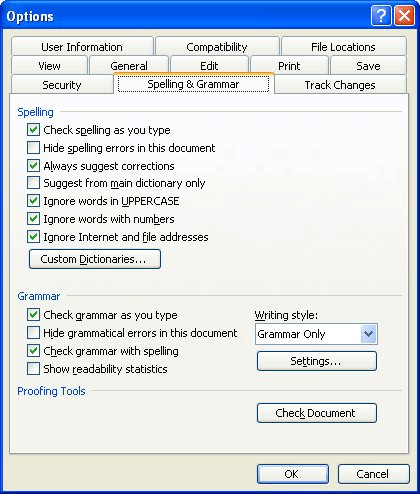
Figure 1. The Spelling & Grammar tab of the Options dialog box.
WordTips is your source for cost-effective Microsoft Word training. (Microsoft Word is the most popular word processing software in the world.) This tip (907) applies to Microsoft Word 97, 2000, 2002, and 2003. You can find a version of this tip for the ribbon interface of Word (Word 2007 and later) here: Limiting Spell Checking.

Do More in Less Time! An easy-to-understand guide to the more advanced features available in the Microsoft 365 version of Word. Enhance the quality of your documents and boost productivity in any field with this in-depth resource. Complete your Word-related tasks more efficiently as you unlock lesser-known tools and learn to quickly access the features you need. Check out Microsoft 365 Word For Professionals For Dummies today!
When you tell Word's spell checker to ignore all instances of a misspelling, you may expect that the misspelling will be ...
Discover MoreFor some documents, you may not want spell checking turned on. There are two ways that you can turn it off, depending on ...
Discover MoreWhen you close a document, you might want to do one final check of the spelling, just to make sure that you didn't miss ...
Discover MoreFREE SERVICE: Get tips like this every week in WordTips, a free productivity newsletter. Enter your address and click "Subscribe."
There are currently no comments for this tip. (Be the first to leave your comment—just use the simple form above!)
Got a version of Word that uses the menu interface (Word 97, Word 2000, Word 2002, or Word 2003)? This site is for you! If you use a later version of Word, visit our WordTips site focusing on the ribbon interface.
Visit the WordTips channel on YouTube
FREE SERVICE: Get tips like this every week in WordTips, a free productivity newsletter. Enter your address and click "Subscribe."
Copyright © 2026 Sharon Parq Associates, Inc.
Comments