Written by Allen Wyatt (last updated November 4, 2019)
This tip applies to Word 97, 2000, 2002, and 2003
Microsoft Graph allows you to create full-color charts based on any the colors contained in a palette. If you desire, you can modify the colors in the palette. This is done in the following manner:

Figure 1. The Color tab of the Graph Options dialog box
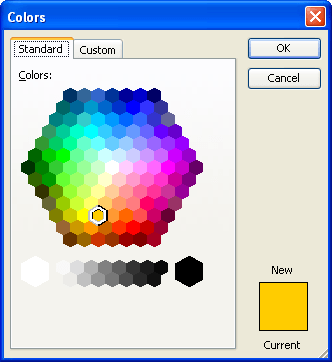
Figure 2. The Colors dialog box.
WordTips is your source for cost-effective Microsoft Word training. (Microsoft Word is the most popular word processing software in the world.) This tip (686) applies to Microsoft Word 97, 2000, 2002, and 2003.

Do More in Less Time! An easy-to-understand guide to the more advanced features available in the Microsoft 365 version of Word. Enhance the quality of your documents and boost productivity in any field with this in-depth resource. Complete your Word-related tasks more efficiently as you unlock lesser-known tools and learn to quickly access the features you need. Check out Microsoft 365 Word For Professionals For Dummies today!
Microsoft Graph is great for displaying charts in a document, without the need to actually use Excel. However, your data ...
Discover MoreControlling the appearance of numbers in a datasheet.
Discover MoreMicrosoft Graph allows you to easily create charts from numeric data, without the need to use Excel. This tip explains ...
Discover MoreFREE SERVICE: Get tips like this every week in WordTips, a free productivity newsletter. Enter your address and click "Subscribe."
There are currently no comments for this tip. (Be the first to leave your comment—just use the simple form above!)
Got a version of Word that uses the menu interface (Word 97, Word 2000, Word 2002, or Word 2003)? This site is for you! If you use a later version of Word, visit our WordTips site focusing on the ribbon interface.
Visit the WordTips channel on YouTube
FREE SERVICE: Get tips like this every week in WordTips, a free productivity newsletter. Enter your address and click "Subscribe."
Copyright © 2026 Sharon Parq Associates, Inc.
Comments