Written by Allen Wyatt (last updated January 9, 2021)
This tip applies to Word 97, 2000, 2002, and 2003
There may be times when you need to output a Word document in a special format. For instance, you may need to send a document to a printer or to an outside service bureau, and they require the document in PostScript format instead of Word's native document format.
PostScript, of course, is a page description language used by printers and other output devices. It is not a format in which you would normally save your document. For this reason, you can't choose Save As and select PostScript as a file type. Instead, you need to print your document to a file using a PostScript printer driver.
The key here, of course, is to make sure you have a PostScript printer driver installed on your system. Check with the people requiring your file in PostScript format, asking them which printer driver you should use. You can then install that printer driver within Windows, and you are ready to follow these steps within Word:
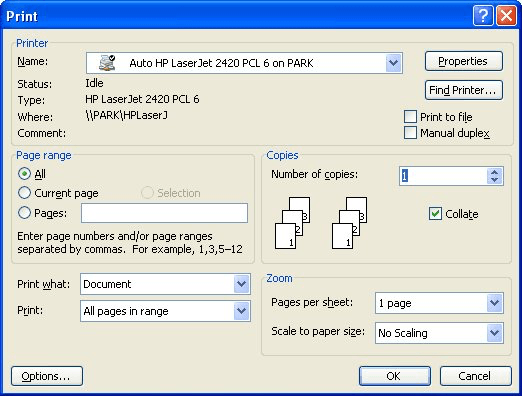
Figure 1. The Print dialog box
Now you can quit Word, locate the file you specified in step 6, and copy or e-mail the file for use by the outside party.
WordTips is your source for cost-effective Microsoft Word training. (Microsoft Word is the most popular word processing software in the world.) This tip (561) applies to Microsoft Word 97, 2000, 2002, and 2003.

Discover the Power of Microsoft Office This beginner-friendly guide reveals the expert tips and strategies you need to skyrocket your productivity and use Office 365 like a pro. Mastering software like Word, Excel, and PowerPoint is essential to be more efficient and advance your career. Simple lessons guide you through every step, providing the knowledge you need to get started. Check out Microsoft Office 365 For Beginners today!
Word allows you to convert documents from WordPerfect format to Word. In doing so, you may notice that some dates in the ...
Discover MoreIf you are using Word versions 97 through 2003, there's a setting you can make that will allow you to save your documents ...
Discover MoreIf you need to move between two different folders quite regularly in the Open dialog box, you'll find the technique ...
Discover MoreFREE SERVICE: Get tips like this every week in WordTips, a free productivity newsletter. Enter your address and click "Subscribe."
There are currently no comments for this tip. (Be the first to leave your comment—just use the simple form above!)
Got a version of Word that uses the menu interface (Word 97, Word 2000, Word 2002, or Word 2003)? This site is for you! If you use a later version of Word, visit our WordTips site focusing on the ribbon interface.
Visit the WordTips channel on YouTube
FREE SERVICE: Get tips like this every week in WordTips, a free productivity newsletter. Enter your address and click "Subscribe."
Copyright © 2026 Sharon Parq Associates, Inc.
Comments