Please Note: This article is written for users of the following Microsoft Word versions: 97, 2000, 2002, and 2003. If you are using a later version (Word 2007 or later), this tip may not work for you. For a version of this tip written specifically for later versions of Word, click here: Turning Off a Startup Sound.
Oliver is bothered by the sound that is played every time Word is started. He wants to turn the sound off, but is unclear on how to do this.
Believe it or not, the startup sound is not controlled from within Word, but from Windows itself. You need to start the Control Panel and then double-click the Sound applet (on some versions of Windows the applet may have a similar name, such as Sounds and Audio Devices). The control you want is on the Sounds tab of the resulting dialog box. (See Figure 1.)
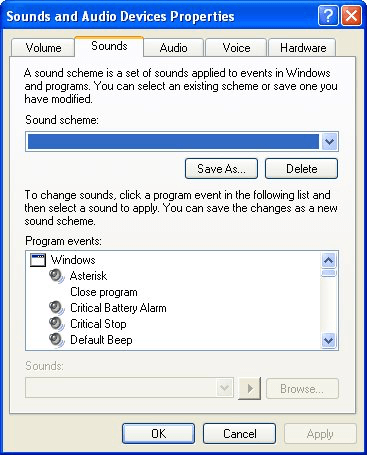
Figure 1. The Sounds tab of the Sound applet.
Using the scrollable Program list, find the Open Program event. Click once on it, and then change the Sounds drop-down list to None. When you click on OK, your change is saved and you should not hear a sound when you next start Word—or any other Windows program, for that matter.
WordTips is your source for cost-effective Microsoft Word training. (Microsoft Word is the most popular word processing software in the world.) This tip (440) applies to Microsoft Word 97, 2000, 2002, and 2003. You can find a version of this tip for the ribbon interface of Word (Word 2007 and later) here: Turning Off a Startup Sound.

Do More in Less Time! An easy-to-understand guide to the more advanced features available in the Microsoft 365 version of Word. Enhance the quality of your documents and boost productivity in any field with this in-depth resource. Complete your Word-related tasks more efficiently as you unlock lesser-known tools and learn to quickly access the features you need. Check out Microsoft 365 Word For Professionals For Dummies today!
Word allows you to split the screen so that you can view two different parts of the same document. This can come in very ...
Discover MoreWhen you open a document in one version of Word and compare it to what you see for the same document in a different ...
Discover MoreWord allows you to specify distances using a number of different measurement units. Figuring out how those measurement ...
Discover MoreFREE SERVICE: Get tips like this every week in WordTips, a free productivity newsletter. Enter your address and click "Subscribe."
There are currently no comments for this tip. (Be the first to leave your comment—just use the simple form above!)
Got a version of Word that uses the menu interface (Word 97, Word 2000, Word 2002, or Word 2003)? This site is for you! If you use a later version of Word, visit our WordTips site focusing on the ribbon interface.
Visit the WordTips channel on YouTube
FREE SERVICE: Get tips like this every week in WordTips, a free productivity newsletter. Enter your address and click "Subscribe."
Copyright © 2026 Sharon Parq Associates, Inc.
Comments