Please Note: This article is written for users of the following Microsoft Word versions: 97, 2000, 2002, and 2003. If you are using a later version (Word 2007 or later), this tip may not work for you. For a version of this tip written specifically for later versions of Word, click here: Searching for a Specific Field.
Written by Allen Wyatt (last updated August 12, 2023)
This tip applies to Word 97, 2000, 2002, and 2003
Other issues of WordTips have featured ways in which you can search for field codes, in general. You may be wondering how you can search for a specific type of field code. You can do it by following these steps:
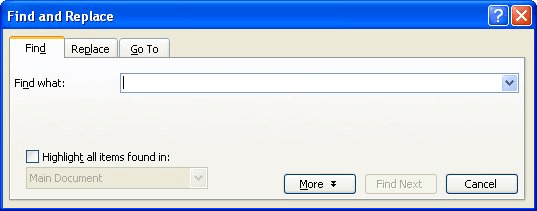
Figure 1. The Find tab of the Find and Replace dialog box.
As an example, if you wanted to find a DATE field, after following steps 3 and 4, you would be searching for "^d DATE" (without the quote marks, of course).
WordTips is your source for cost-effective Microsoft Word training. (Microsoft Word is the most popular word processing software in the world.) This tip (1652) applies to Microsoft Word 97, 2000, 2002, and 2003. You can find a version of this tip for the ribbon interface of Word (Word 2007 and later) here: Searching for a Specific Field.

Create Custom Apps with VBA! Discover how to extend the capabilities of Office 2013 (Word, Excel, PowerPoint, Outlook, and Access) with VBA programming, using it for writing macros, automating Office applications, and creating custom applications. Check out Mastering VBA for Office 2013 today!
The Find and Replace capabilities of Word are quite powerful. One type of replacing may not seem possible at ...
Discover MoreNeed to search for text that has different formatting within the search term? Word can't handle something this complex, ...
Discover MoreThe Find and Replace feature in Word provides you with some powerful tools you can use to process a document. One such ...
Discover MoreFREE SERVICE: Get tips like this every week in WordTips, a free productivity newsletter. Enter your address and click "Subscribe."
There are currently no comments for this tip. (Be the first to leave your comment—just use the simple form above!)
Got a version of Word that uses the menu interface (Word 97, Word 2000, Word 2002, or Word 2003)? This site is for you! If you use a later version of Word, visit our WordTips site focusing on the ribbon interface.
Visit the WordTips channel on YouTube
FREE SERVICE: Get tips like this every week in WordTips, a free productivity newsletter. Enter your address and click "Subscribe."
Copyright © 2024 Sharon Parq Associates, Inc.
Comments