Please Note: This article is written for users of the following Microsoft Word versions: 97, 2000, 2002, and 2003. If you are using a later version (Word 2007 or later), this tip may not work for you. For a version of this tip written specifically for later versions of Word, click here: Entering a Degree Sign.
Written by Allen Wyatt (last updated August 29, 2019)
This tip applies to Word 97, 2000, 2002, and 2003
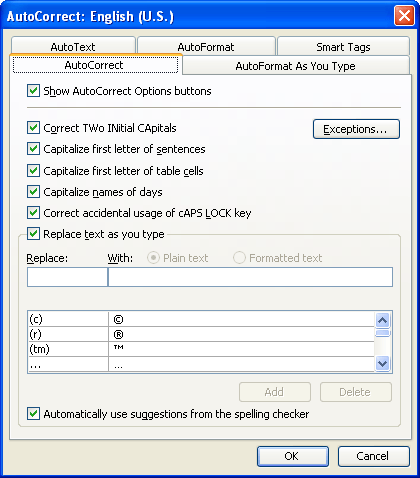
Figure 1. The AutoCorrect tab of the AutoCorrect dialog box.
WordTips is your source for cost-effective Microsoft Word training. (Microsoft Word is the most popular word processing software in the world.) This tip (7718) applies to Microsoft Word 97, 2000, 2002, and 2003. You can find a version of this tip for the ribbon interface of Word (Word 2007 and later) here: Entering a Degree Sign.

Learning Made Easy! Quickly teach yourself how to format, publish, and share your content using Word 2021 or Microsoft 365. With Step by Step, you set the pace, building and practicing the skills you need, just when you need them! Check out Microsoft Word Step by Step today!
The first-person, singular pronoun "I" should always be capitalized, unless you are exercising poetic license. Word may ...
Discover MoreWhen you need to perform certain editing tasks over and over again, you start to look for ways to make your work faster ...
Discover MoreNonprinting characters are a great boon when you are editing a document. Turn them on and you can easily see what ...
Discover MoreFREE SERVICE: Get tips like this every week in WordTips, a free productivity newsletter. Enter your address and click "Subscribe."
2016-11-02 19:13:39
Runi Animaga
This helped me for my project.
2016-03-14 21:32:02
Harleen Sra
Thank you ;) - "GradeSaver" for lab report
2015-10-16 23:36:51
sachin bansal
0 C
degree celcious
2015-06-26 17:33:09
Bill
You need autocorrect turned on.
Press ctrl+@ (ctrl+shift+2) then the space bar.
2015-05-23 12:29:07
GeordieLad
I too have tried Ctrl+@ and it doesn't work. I'd be grateful for some clarification. Meanwhile, I'll continue using Alt+248 from the numeric pad; it never lets me down.
2015-05-22 12:58:02
floatingwhiteshadows
i tried it and it didn't work
2015-05-06 12:58:04
Melissa
Thank you! I pressed Ctrl+@ and it worked!
2015-02-01 14:34:54
GeordieLad
I'm not sure what character Alt+167 is (it looks like a superscript letter o), but the generally accepted (and correct) degree symbol is Alt+248.
2015-02-01 13:27:56
Edgard Kniriem
You can also use Alt + 167
2015-01-31 13:11:30
Gene St. John
I like Alt + 248 that works for any application (like email).
Got a version of Word that uses the menu interface (Word 97, Word 2000, Word 2002, or Word 2003)? This site is for you! If you use a later version of Word, visit our WordTips site focusing on the ribbon interface.
Visit the WordTips channel on YouTube
FREE SERVICE: Get tips like this every week in WordTips, a free productivity newsletter. Enter your address and click "Subscribe."
Copyright © 2026 Sharon Parq Associates, Inc.
Comments