Please Note: This article is written for users of the following Microsoft Word versions: 2002 and 2003. If you are using a later version (Word 2007 or later), this tip may not work for you. For a version of this tip written specifically for later versions of Word, click here: Printing Documents without Markup.
Beginning with Word 2002 Microsoft included the ability to print your documents with or without "markup" showing. Markup is defined as editing marks (using Word's Track Changes feature) and comments placed in a document during its development.
You can control whether or not markup is printed by displaying the Print dialog box (See Figure 1.) and using the Print What drop-down list. If you choose Document, then only the document is printed. If you choose Document with Markup, then the markup is printed along with the document.
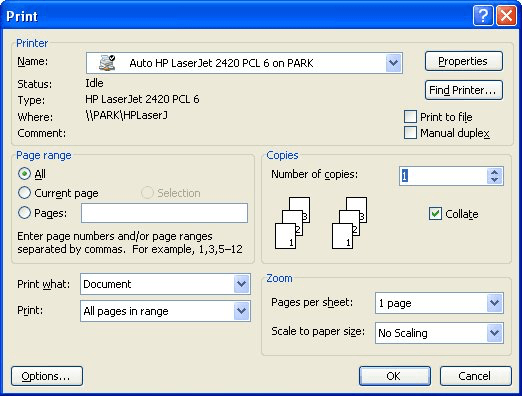
Figure 1. The Print dialog box.
Actually, the default behavior of the Print What drop-down list is rather odd. In fact, at times it can seem to have a mind of its own. In doing testing, I found out that the default for the Print What drop-down list will be Document unless one of the following is true:
Changing the setting of the Print What drop-down list to Document does not override the Markup setting. Basically, all you are doing is specifying that you want this one printing of the document to not show markup. The next time you display the Print dialog box, the Print What drop-down list is again set based on the Markup setting in the document. (It is not the Print What drop-down list that is "sticky," but the Markup setting, which always overrides the Print What drop-down list.)
The setting of the Markup option is saved with your document. Similarly, if you have a template open, then the setting can be saved with the template, to be used as a default for all future documents based on the template.
If you want the Print What drop-down list to always default to Document, then you need to turn off the Markup option in the document or in the template, and then save the document and template. Since the setting is saved on a per-document basis, you may need to do this in lots of documents to get the effect you want.
WordTips is your source for cost-effective Microsoft Word training. (Microsoft Word is the most popular word processing software in the world.) This tip (3462) applies to Microsoft Word 2002 and 2003. You can find a version of this tip for the ribbon interface of Word (Word 2007 and later) here: Printing Documents without Markup.

Create Custom Apps with VBA! Discover how to extend the capabilities of Office 365 applications with VBA programming. Written in clear terms and understandable language, the book includes systematic tutorials and contains both intermediate and advanced content for experienced VB developers. Designed to be comprehensive, the book addresses not just one Office application, but the entire Office suite. Check out Mastering VBA for Microsoft Office 365 today!
Do you like using ASK Fields in your documents to get information from the user but don't want Word to update the fields ...
Discover MoreWhen printing in color (at a commercial printer) it is necessary to print different colors of your document in different ...
Discover MoreWant your document to print out the same on printers other than your own? This may be an elusive quest, as explained in ...
Discover MoreFREE SERVICE: Get tips like this every week in WordTips, a free productivity newsletter. Enter your address and click "Subscribe."
2020-09-01 16:11:18
Andres
My printer doesn't have the Print What dialog blank. It is defaulted to Document, but even when I deselect Print Markup, it still prints the Markup page.
I have an HP Office Jet 4650
Got a version of Word that uses the menu interface (Word 97, Word 2000, Word 2002, or Word 2003)? This site is for you! If you use a later version of Word, visit our WordTips site focusing on the ribbon interface.
Visit the WordTips channel on YouTube
FREE SERVICE: Get tips like this every week in WordTips, a free productivity newsletter. Enter your address and click "Subscribe."
Copyright © 2026 Sharon Parq Associates, Inc.
Comments