Please Note: This article is written for users of the following Microsoft Word versions: 97, 2000, 2002, and 2003. If you are using a later version (Word 2007 or later), this tip may not work for you. For a version of this tip written specifically for later versions of Word, click here: Printing Document Properties.
Written by Allen Wyatt (last updated November 17, 2018)
This tip applies to Word 97, 2000, 2002, and 2003
Besides your text and formatting information, Word also saves other information with your documents. This "other information" is often referred to as document properties. These properties are used to identify items such as the filename, the author, dates associated with the document, and statistics such as word and character counts. (You can access document properties by choosing Properties from the File menu.)
You can instruct Word to print a page containing your document properties whenever you print your document. Simply follow these steps:
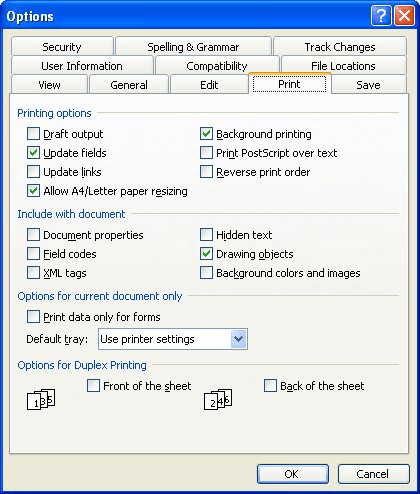
Figure 1. The Print tab of the Options dialog box.
When actually printing and the Print dialog box is displayed, you can also change this setting by clicking on the Options button.
WordTips is your source for cost-effective Microsoft Word training. (Microsoft Word is the most popular word processing software in the world.) This tip (50) applies to Microsoft Word 97, 2000, 2002, and 2003. You can find a version of this tip for the ribbon interface of Word (Word 2007 and later) here: Printing Document Properties.

The First and Last Word on Word! Bestselling For Dummies author Dan Gookin puts his usual fun and friendly candor back to work to show you how to navigate Word 2019. Spend more time working and less time trying to figure it all out! Check out Word 2019 For Dummies today!
If you have a printer that will print on both sides of a piece of paper, you may want to use that ability within Word. ...
Discover MoreWant to add crop marks to a printout? It's easy to do, provided you are using a PostScript printer.
Discover MoreWord does not keep printer information associated with documents. You can define a macro for each printer you use and put ...
Discover MoreFREE SERVICE: Get tips like this every week in WordTips, a free productivity newsletter. Enter your address and click "Subscribe."
There are currently no comments for this tip. (Be the first to leave your comment—just use the simple form above!)
Got a version of Word that uses the menu interface (Word 97, Word 2000, Word 2002, or Word 2003)? This site is for you! If you use a later version of Word, visit our WordTips site focusing on the ribbon interface.
Visit the WordTips channel on YouTube
FREE SERVICE: Get tips like this every week in WordTips, a free productivity newsletter. Enter your address and click "Subscribe."
Copyright © 2026 Sharon Parq Associates, Inc.
Comments