Written by Allen Wyatt (last updated October 10, 2020)
This tip applies to Word 97, 2000, 2002, and 2003
Gayle edits scientific reports and proposals at her company. Due to page-count issues, she often inserts figure captions into text boxes to place them next to the figure (to save space). She is not able to insert endnote references into the text boxes, but would like to.
Word does not allow the insertion of either footnotes or endnotes into text boxes. You can, however, insert them into frames. A frame is a document object that has been around since the very earliest days of Word, but they received less and less attention since the introduction of text boxes. In many ways they are very similar to text boxes, but there are some differences (such as how they handle endnotes).
To convert a text box to a frame, simply
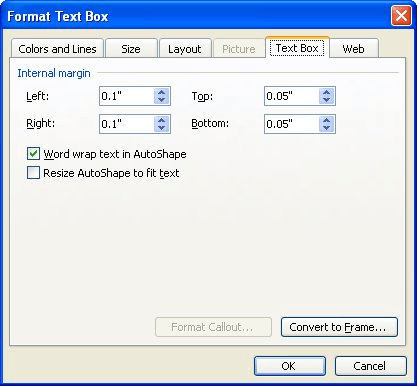
Figure 1. The Text Box tab of the Format Text Box dialog box.
Now you can insert your desired endnotes into the frame with no problem.
WordTips is your source for cost-effective Microsoft Word training. (Microsoft Word is the most popular word processing software in the world.) This tip (3416) applies to Microsoft Word 97, 2000, 2002, and 2003.

The First and Last Word on Word! Bestselling For Dummies author Dan Gookin puts his usual fun and friendly candor back to work to show you how to navigate Word 2019. Spend more time working and less time trying to figure it all out! Check out Word 2019 For Dummies today!
When laying out how your printed pages will look, you might want to place your footnotes into more than one column. This ...
Discover MoreEditing a document can, at times, be hard work. It isn't made easier if you feel that Word is "fighting" you on some ...
Discover MoreNeed to add footnotes to your footnotes? It's actually allowed by some style guides, but Word doesn't make it so easy.
Discover MoreFREE SERVICE: Get tips like this every week in WordTips, a free productivity newsletter. Enter your address and click "Subscribe."
2020-11-17 20:53:31
Paul
There is another work around (really a trick). Place the footnote marker at the end of the text immediately before the text box and change its font color to white (or the background colour) making it invisible. Then add the footnote number at the required reference point in the text box and format it to superscript. The reader will then see it as a footnote and the footnote numbering in the document will be preserved.
Got a version of Word that uses the menu interface (Word 97, Word 2000, Word 2002, or Word 2003)? This site is for you! If you use a later version of Word, visit our WordTips site focusing on the ribbon interface.
Visit the WordTips channel on YouTube
FREE SERVICE: Get tips like this every week in WordTips, a free productivity newsletter. Enter your address and click "Subscribe."
Copyright © 2026 Sharon Parq Associates, Inc.
Comments