Subscriber David Smith wrote concerning a problem he is having with Word 2002. It seems that every time he opens a document, the rulers don't show up. When he displays the rulers, they don't show measurements in inches, as he wants.
This problem seems to be one that Microsoft is aware of. It occurs primarily if you recently upgraded from Word 2000 to Word 2002. The measurement system you see displayed on the rulers is "character units," which is the default unit of measurement used when Word is configured for East Asian languages.
There are several ways you can solve this problem. The first is to enable an Asian language so that you can actually turn off the character units setting. Follow these steps:
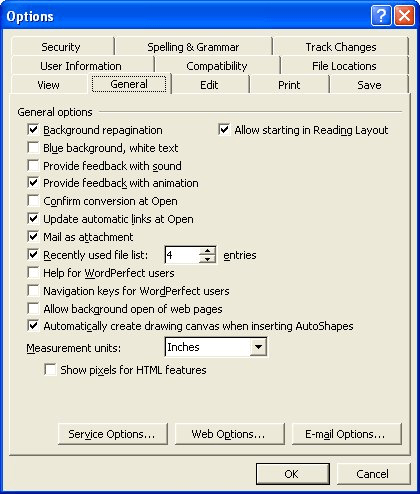
Figure 1. The General tab of the Options dialog box.
You can, at this point, close Word and if desired repeat steps 1 through 4 to remove the Asian language you selected.
Another option is to turn the setting off from within Visual Basic. This is very easy to do; just follow these steps:
Options.UseCharacterUnit = False
If neither of the above fixes work, you may have a corrupted Word Data key in the Registry. Follow these steps:
HKEY_CURRENT_USER\Software\Microsoft\Office\10.0\Word\Data
Information on this particular problem with Word 2002 can be found in the Microsoft Knowledge Base, at this address:
http://support.microsoft.com/support/kb/articles/q299/3/39.asp
WordTips is your source for cost-effective Microsoft Word training. (Microsoft Word is the most popular word processing software in the world.) This tip (1807) applies to Microsoft Word 2002.

Do More in Less Time! An easy-to-understand guide to the more advanced features available in the Microsoft 365 version of Word. Enhance the quality of your documents and boost productivity in any field with this in-depth resource. Complete your Word-related tasks more efficiently as you unlock lesser-known tools and learn to quickly access the features you need. Check out Microsoft 365 Word For Professionals For Dummies today!
Word uses lots of dialog boxes as a way of setting configuration options and gathering information from users. When ...
Discover MoreGot a toolbar giving you problems? Here's some ideas on how to make sure it stays hidden except when you want it displayed.
Discover MoreSometimes, for whatever reason, your computer might not display Word or other programs properly. There are a few things ...
Discover MoreFREE SERVICE: Get tips like this every week in WordTips, a free productivity newsletter. Enter your address and click "Subscribe."
There are currently no comments for this tip. (Be the first to leave your comment—just use the simple form above!)
Got a version of Word that uses the menu interface (Word 97, Word 2000, Word 2002, or Word 2003)? This site is for you! If you use a later version of Word, visit our WordTips site focusing on the ribbon interface.
Visit the WordTips channel on YouTube
FREE SERVICE: Get tips like this every week in WordTips, a free productivity newsletter. Enter your address and click "Subscribe."
Copyright © 2026 Sharon Parq Associates, Inc.
Comments