Please Note: This article is written for users of the following Microsoft Word versions: 97, 2000, 2002, and 2003. If you are using a later version (Word 2007 or later), this tip may not work for you. For a version of this tip written specifically for later versions of Word, click here: Sorting Single-Column Addresses.
Written by Allen Wyatt (last updated March 25, 2017)
This tip applies to Word 97, 2000, 2002, and 2003
Alexander asked if there was an easy way to sort single-column addresses in Word, such as the following:
Jane R. Doe 1234 Anytown Road Mapleton, AZ 85229
Fred Davis 5678 Main Street Yorba Linda, CA 94123
The answer depends on your definition of "easy." The most versatile long-term solution is to transfer the addresses to some sort of a database program, or even to Excel. You can organize and sort to your heart's content in those programs, and then simply merge the results back into Word.
If you are intent on keeping the addresses in Word, then you can sort them easily, provided a few conditions are met. First of all, each address "block" (for lack of a better term) must be a single paragraph. This means that there must be a manual line break (Shift+Enter) at the end of each line in the address block, except the last one. Second, the only place in the first line where there can be any regular spaces is just before the beginning of the last name. For all other spaces (say, between the first name and middle initial or between a title and the first name) you should use a non-breaking space.
With the data in the proper condition, you can now sort the addresses by following these steps:
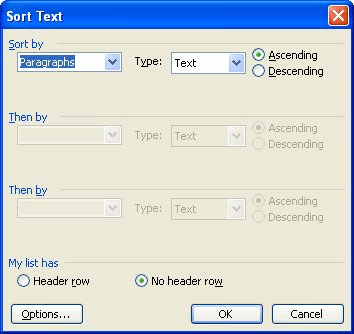
Figure 1. The Sort Text dialog box.
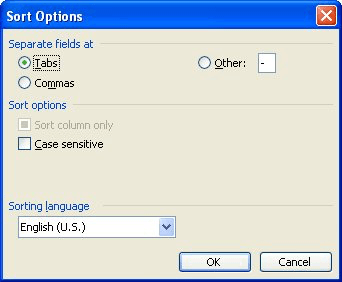
Figure 2. The Sort Options dialog box.
Your addresses are now sorted properly.
WordTips is your source for cost-effective Microsoft Word training. (Microsoft Word is the most popular word processing software in the world.) This tip (1642) applies to Microsoft Word 97, 2000, 2002, and 2003. You can find a version of this tip for the ribbon interface of Word (Word 2007 and later) here: Sorting Single-Column Addresses.

Discover the Power of Microsoft Office This beginner-friendly guide reveals the expert tips and strategies you need to skyrocket your productivity and use Office 365 like a pro. Mastering software like Word, Excel, and PowerPoint is essential to be more efficient and advance your career. Simple lessons guide you through every step, providing the knowledge you need to get started. Check out Microsoft Office 365 For Beginners today!
Some people like to format simple tables using tabs instead of using Word's table editor. When it comes time to sort such ...
Discover MoreWord makes it easy to sort the information that is contained in your document. Here's how to accomplish this.
Discover MoreWord is great at sorting simple information in tables and paragraphs. If you have more complex information (such as ...
Discover MoreFREE SERVICE: Get tips like this every week in WordTips, a free productivity newsletter. Enter your address and click "Subscribe."
2017-05-04 17:03:51
Mary
THANK YOU!
Got a version of Word that uses the menu interface (Word 97, Word 2000, Word 2002, or Word 2003)? This site is for you! If you use a later version of Word, visit our WordTips site focusing on the ribbon interface.
Visit the WordTips channel on YouTube
FREE SERVICE: Get tips like this every week in WordTips, a free productivity newsletter. Enter your address and click "Subscribe."
Copyright © 2026 Sharon Parq Associates, Inc.
Comments