Please Note: This article is written for users of the following Microsoft Word versions: 97, 2000, 2002, and 2003. If you are using a later version (Word 2007 or later), this tip may not work for you. For a version of this tip written specifically for later versions of Word, click here: Smushing Text Together.
Written by Allen Wyatt (last updated June 21, 2025)
This tip applies to Word 97, 2000, 2002, and 2003
I'll bet you already knew that "smushing" is a technical term, right? It is, I believe, a combination of the words "smashing" and "pushing." In this usage, it simply means to squeeze text together by reducing the distance between characters.
Normally, each font installed on your system has a default distance between characters. This distance is calculated based on the typeface used and on the way the font designer wants the typeface to appear. There are simply times when it is necessary to push text closer together, however. In order to do that, simply follow these steps:
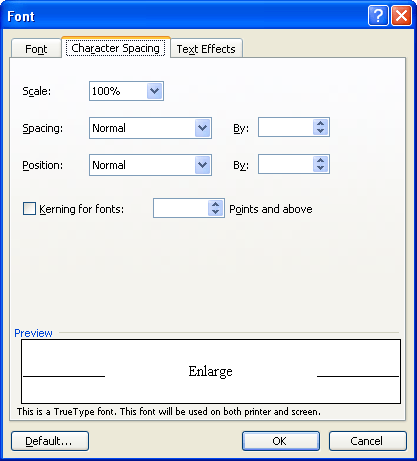
Figure 1. The Character Spacing tab of the Font dialog box.
WordTips is your source for cost-effective Microsoft Word training. (Microsoft Word is the most popular word processing software in the world.) This tip (1473) applies to Microsoft Word 97, 2000, 2002, and 2003. You can find a version of this tip for the ribbon interface of Word (Word 2007 and later) here: Smushing Text Together.

Learning Made Easy! Quickly teach yourself how to format, publish, and share your content using Word 2021 or Microsoft 365. With Step by Step, you set the pace, building and practicing the skills you need, just when you need them! Check out Microsoft Word Step by Step today!
Want a cool shortcut to make your text bold? Here's a method that fits in wonderfully with how things are done in the ...
Discover MoreDrop caps can be a nice finishing touch for some types of documents. Word allows you to create three types of drop caps, ...
Discover MoreWant to add an overline above a character or two in your document? There are several ways you can try, as described in ...
Discover MoreFREE SERVICE: Get tips like this every week in WordTips, a free productivity newsletter. Enter your address and click "Subscribe."
There are currently no comments for this tip. (Be the first to leave your comment—just use the simple form above!)
Got a version of Word that uses the menu interface (Word 97, Word 2000, Word 2002, or Word 2003)? This site is for you! If you use a later version of Word, visit our WordTips site focusing on the ribbon interface.
Visit the WordTips channel on YouTube
FREE SERVICE: Get tips like this every week in WordTips, a free productivity newsletter. Enter your address and click "Subscribe."
Copyright © 2026 Sharon Parq Associates, Inc.
Comments