Please Note: This article is written for users of the following Microsoft Word versions: 97, 2000, 2002, and 2003. If you are using a later version (Word 2007 or later), this tip may not work for you. For a version of this tip written specifically for later versions of Word, click here: Turning Off Highlighter Display.
Written by Allen Wyatt (last updated August 30, 2025)
This tip applies to Word 97, 2000, 2002, and 2003
The highlighter tool in Word is helpful for when you are developing and editing your manuscript. There may be times, however, when you want to print a "clean" version of your manuscript, without the marks. You could, of course, remove all the highlighting marks and then reapply them after printing, but that would be very tedious. Instead, you can follow these steps to suppress the display of the highlighting you previously applied to text:
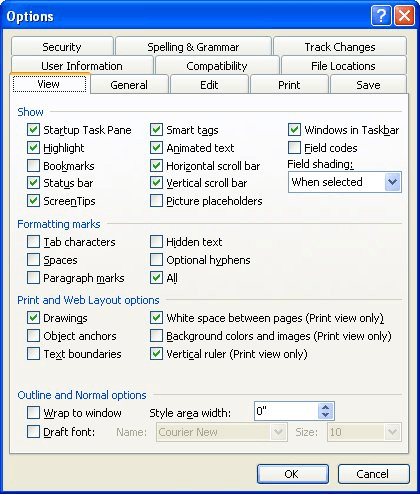
Figure 1. The View tab of the Options dialog box.
You will notice that the highlighting in your document immediately disappears, but the text remains. When you are again ready to view your highlighting marks, simply reverse the above process. If you print your document with the highlighting turned off, the marks will not appear on the printout either.
WordTips is your source for cost-effective Microsoft Word training. (Microsoft Word is the most popular word processing software in the world.) This tip (1226) applies to Microsoft Word 97, 2000, 2002, and 2003. You can find a version of this tip for the ribbon interface of Word (Word 2007 and later) here: Turning Off Highlighter Display.

Learning Made Easy! Quickly teach yourself how to format, publish, and share your content using Word 2021 or Microsoft 365. With Step by Step, you set the pace, building and practicing the skills you need, just when you need them! Check out Microsoft Word Step by Step today!
Need to change the color you previously used to highlight text in your document? You can use Word's Find and Replace tool ...
Discover MoreWant more colors to use with the highlighter? You may be out of luck, unless you decide to use the approach illustrated ...
Discover MoreYou can highlight words and phrases in your document, much the same as you can mark printed words and phrases with a ...
Discover MoreFREE SERVICE: Get tips like this every week in WordTips, a free productivity newsletter. Enter your address and click "Subscribe."
There are currently no comments for this tip. (Be the first to leave your comment—just use the simple form above!)
Got a version of Word that uses the menu interface (Word 97, Word 2000, Word 2002, or Word 2003)? This site is for you! If you use a later version of Word, visit our WordTips site focusing on the ribbon interface.
Visit the WordTips channel on YouTube
FREE SERVICE: Get tips like this every week in WordTips, a free productivity newsletter. Enter your address and click "Subscribe."
Copyright © 2026 Sharon Parq Associates, Inc.
Comments