Word is remarkable in both its flexibility and capabilities for customization. This includes allowing you to completely change the menus within Word, if you so desire. For instance, you may want to add a menu item that runs a macro you have designed. To add an item to a Word menu, follow these steps:
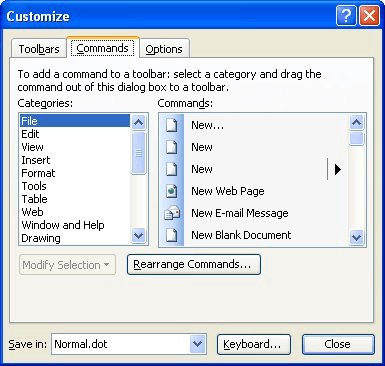
Figure 1. The Commands tab of the Customize dialog box.
Note:
WordTips is your source for cost-effective Microsoft Word training. (Microsoft Word is the most popular word processing software in the world.) This tip (1051) applies to Microsoft Word 97, 2000, 2002, and 2003.

Discover the Power of Microsoft Office This beginner-friendly guide reveals the expert tips and strategies you need to skyrocket your productivity and use Office 365 like a pro. Mastering software like Word, Excel, and PowerPoint is essential to be more efficient and advance your career. Simple lessons guide you through every step, providing the knowledge you need to get started. Check out Microsoft Office 365 For Beginners today!
Word allows menus to be displayed in two modes. The default mode, which displays menu options dynamically, drives some ...
Discover MoreA shortcut menu is a great way to quickly access the commands you regularly use. If you want to modify how Context menus ...
Discover MoreAfter a few weeks, months, or years of editing Word's menus, you may forget what the original menus looked like. Don't ...
Discover MoreFREE SERVICE: Get tips like this every week in WordTips, a free productivity newsletter. Enter your address and click "Subscribe."
There are currently no comments for this tip. (Be the first to leave your comment—just use the simple form above!)
Got a version of Word that uses the menu interface (Word 97, Word 2000, Word 2002, or Word 2003)? This site is for you! If you use a later version of Word, visit our WordTips site focusing on the ribbon interface.
Visit the WordTips channel on YouTube
FREE SERVICE: Get tips like this every week in WordTips, a free productivity newsletter. Enter your address and click "Subscribe."
Copyright © 2026 Sharon Parq Associates, Inc.
Comments