Please Note: This article is written for users of the following Microsoft Word versions: 97, 2000, 2002, and 2003. If you are using a later version (Word 2007 or later), this tip may not work for you. For a version of this tip written specifically for later versions of Word, click here: Printing Style Sheets.
Written by Allen Wyatt (last updated October 22, 2022)
This tip applies to Word 97, 2000, 2002, and 2003
In your permanent documentation for a file, you may wish to print a record of the style sheet you used. Word allows you to do this quite easily. Simply follow these steps:
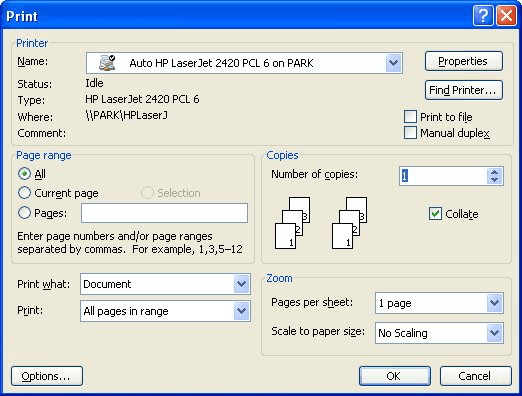
Figure 1. The Print dialog box.
The resultant style sheet is not terribly pretty, but it provides the information you may need to understand (at a later date) the styles you used in developing your document.
WordTips is your source for cost-effective Microsoft Word training. (Microsoft Word is the most popular word processing software in the world.) This tip (989) applies to Microsoft Word 97, 2000, 2002, and 2003. You can find a version of this tip for the ribbon interface of Word (Word 2007 and later) here: Printing Style Sheets.

Do More in Less Time! An easy-to-understand guide to the more advanced features available in the Microsoft 365 version of Word. Enhance the quality of your documents and boost productivity in any field with this in-depth resource. Complete your Word-related tasks more efficiently as you unlock lesser-known tools and learn to quickly access the features you need. Check out Microsoft 365 Word For Professionals For Dummies today!
Styles are a powerful component of Word. You use them to determine the way that your text should appear. This tip ...
Discover MoreIf you use styles to format your text, you can later search for words and phrases that are formatted using various ...
Discover MoreIf you have problems with Word freezing at times, it can be very frustrating. Here are a couple of things you can check ...
Discover MoreFREE SERVICE: Get tips like this every week in WordTips, a free productivity newsletter. Enter your address and click "Subscribe."
There are currently no comments for this tip. (Be the first to leave your comment—just use the simple form above!)
Got a version of Word that uses the menu interface (Word 97, Word 2000, Word 2002, or Word 2003)? This site is for you! If you use a later version of Word, visit our WordTips site focusing on the ribbon interface.
Visit the WordTips channel on YouTube
FREE SERVICE: Get tips like this every week in WordTips, a free productivity newsletter. Enter your address and click "Subscribe."
Copyright © 2026 Sharon Parq Associates, Inc.
Comments