Please Note: This article is written for users of the following Microsoft Word versions: 97, 2000, 2002, and 2003. If you are using a later version (Word 2007 or later), this tip may not work for you. For a version of this tip written specifically for later versions of Word, click here: Using Overtype Mode.
Written by Allen Wyatt (last updated November 12, 2022)
This tip applies to Word 97, 2000, 2002, and 2003
Overtype mode is an editing mode in which everything you type replaces something else in your document. When overtype mode is active and you type a letter, it replaces the letter to the right of the insertion point. When overtype mode is not active, your text is inserted where the insertion point is located.
You can tell when overtype mode is active in two ways. First, by the effect it has on your document (described in the previous paragraph). Second, the status bar will have an indicator that says OVR. There are three ways to turn on overtype mode. The first is to use the Ins key, but this depends on the function you have assigned to that key. The second method is to double-click on the OVR letters in the status bar. The third method is to follow these steps:
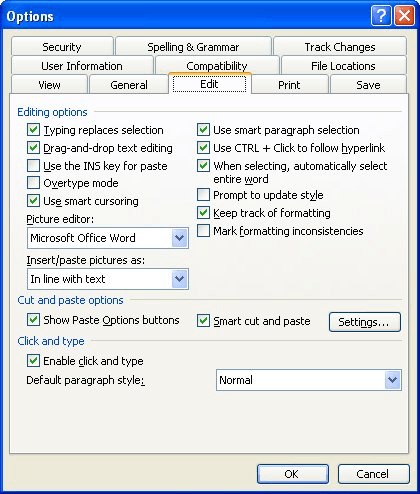
Figure 1. The Edit Tab of the Options dialog box.
WordTips is your source for cost-effective Microsoft Word training. (Microsoft Word is the most popular word processing software in the world.) This tip (950) applies to Microsoft Word 97, 2000, 2002, and 2003. You can find a version of this tip for the ribbon interface of Word (Word 2007 and later) here: Using Overtype Mode.

Create Custom Apps with VBA! Discover how to extend the capabilities of Office 365 applications with VBA programming. Written in clear terms and understandable language, the book includes systematic tutorials and contains both intermediate and advanced content for experienced VB developers. Designed to be comprehensive, the book addresses not just one Office application, but the entire Office suite. Check out Mastering VBA for Microsoft Office 365 today!
You may want to determine if a document contains a certain set of words or phrases. There are a couple of ways you can ...
Discover MoreIf you need to find some synonyms for a specific word in your document, here's how you can do it. (Hint: All you need to ...
Discover MoreNeed to add parentheses around some word or phrase? Here's a quick macro that makes this simple edit in one step.
Discover MoreFREE SERVICE: Get tips like this every week in WordTips, a free productivity newsletter. Enter your address and click "Subscribe."
There are currently no comments for this tip. (Be the first to leave your comment—just use the simple form above!)
Got a version of Word that uses the menu interface (Word 97, Word 2000, Word 2002, or Word 2003)? This site is for you! If you use a later version of Word, visit our WordTips site focusing on the ribbon interface.
Visit the WordTips channel on YouTube
FREE SERVICE: Get tips like this every week in WordTips, a free productivity newsletter. Enter your address and click "Subscribe."
Copyright © 2026 Sharon Parq Associates, Inc.
Comments