Written by Allen Wyatt (last updated March 22, 2025)
This tip applies to Word 97, 2000, 2002, and 2003
Microsoft Graph is a simple graphing program provided with Word. It includes the ability to view your graph data in both spreadsheet and graph formats. Microsoft Graph supports over a dozen different general types of graphs, but you are not limited to these. It also includes the ability to choose from many more custom types of charts. To use one of the custom chart types, follow these steps:
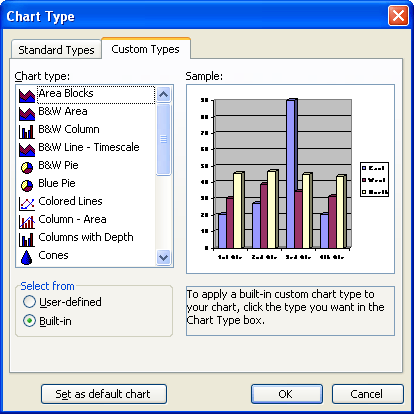
Figure 1. The Custom Types tab of the Chart Type dialog box
WordTips is your source for cost-effective Microsoft Word training. (Microsoft Word is the most popular word processing software in the world.) This tip (701) applies to Microsoft Word 97, 2000, 2002, and 2003.

Do More in Less Time! Are you ready to harness the full power of Word 2013 to create professional documents? In this comprehensive guide you'll learn the skills and techniques for efficiently building the documents you need for your professional and your personal life. Check out Word 2013 In Depth today!
If you don't have Excel installed on your system, Microsoft Graph is a handy way to create simple charts for your ...
Discover MoreMicrosoft Graph is a great way to add simple charts to your documents. Once you've got a graph added, you might want to ...
Discover MoreControlling which datasheet information is graphed in a chart.
Discover MoreFREE SERVICE: Get tips like this every week in WordTips, a free productivity newsletter. Enter your address and click "Subscribe."
There are currently no comments for this tip. (Be the first to leave your comment—just use the simple form above!)
Got a version of Word that uses the menu interface (Word 97, Word 2000, Word 2002, or Word 2003)? This site is for you! If you use a later version of Word, visit our WordTips site focusing on the ribbon interface.
Visit the WordTips channel on YouTube
FREE SERVICE: Get tips like this every week in WordTips, a free productivity newsletter. Enter your address and click "Subscribe."
Copyright © 2025 Sharon Parq Associates, Inc.
Comments