Written by Allen Wyatt (last updated May 26, 2018)
This tip applies to Word 97, 2000, 2002, and 2003
As you are typing away on a document, you may have noticed that periodically Word will second-guess what you are doing and capitalize words for you. In general, Word does this when it thinks you are starting a new sentence. If you find yourself undoing Word's decisions on this issue quite a bit, you can turn off the feature completely by following these steps:
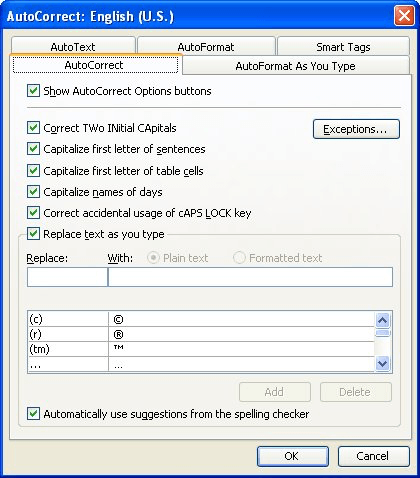
Figure 1. The AutoCorrect dialog box.
WordTips is your source for cost-effective Microsoft Word training. (Microsoft Word is the most popular word processing software in the world.) This tip (480) applies to Microsoft Word 97, 2000, 2002, and 2003.

Do More in Less Time! An easy-to-understand guide to the more advanced features available in the Microsoft 365 version of Word. Enhance the quality of your documents and boost productivity in any field with this in-depth resource. Complete your Word-related tasks more efficiently as you unlock lesser-known tools and learn to quickly access the features you need. Check out Microsoft 365 Word For Professionals For Dummies today!
Type a tab character and you might just find that Word adjusts the indentation of the entire paragraph. If you don't like ...
Discover MoreAs you type a document, Word automatically converts your quote marks and apostrophes to "curly" versions that look more ...
Discover MoreNot able to replace smart quotes as you want? Here are some ways that you can be sure that every smart quote is changed, ...
Discover MoreFREE SERVICE: Get tips like this every week in WordTips, a free productivity newsletter. Enter your address and click "Subscribe."
2018-06-05 19:13:17
Alexander Harcourt
Turn off automatic capitalization - "Choose AutoCorrect Options from the Tools menu. "
What Tools menu? My word page shows no Tools box, no Tools menu.
Got a version of Word that uses the menu interface (Word 97, Word 2000, Word 2002, or Word 2003)? This site is for you! If you use a later version of Word, visit our WordTips site focusing on the ribbon interface.
Visit the WordTips channel on YouTube
FREE SERVICE: Get tips like this every week in WordTips, a free productivity newsletter. Enter your address and click "Subscribe."
Copyright © 2026 Sharon Parq Associates, Inc.
Comments