Alan is having a problem with the way that Word starts on his system. Every time he opens a document, the page thumbnails show up at the left side of the window. He keeps closing the area (View | Thumbnails), but the area still shows up the next time he opens a document.
Because this problem is occurring on all the documents you open, it is probably related to something in the Normal.dot template, which is the default template for Word. Unfortunately (as Alan is finding out), simply turning off the thumbnails is not enough to trigger the saving of the template; there needs to be some other change done in order to make the save. With that in mind, you could follow these steps:
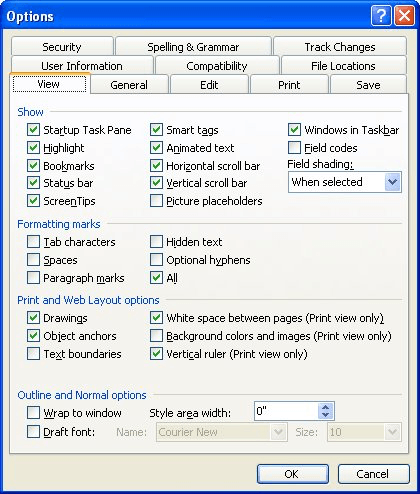
Figure 1. The View tab of the Options dialog box.
WordTips is your source for cost-effective Microsoft Word training. (Microsoft Word is the most popular word processing software in the world.) This tip (349) applies to Microsoft Word 2002 and 2003.

The First and Last Word on Word! Bestselling For Dummies author Dan Gookin puts his usual fun and friendly candor back to work to show you how to navigate Word 2019. Spend more time working and less time trying to figure it all out! Check out Word 2019 For Dummies today!
What are you to do if you know English but need to work in a version of Word that uses a language other than your own? ...
Discover MoreWhen selecting options within menus, Word frequently displays additional options in dialog boxes. While customizing the ...
Discover MoreYou already know that Word allows you to customize the tools on your toolbars. You may not have known that it also allows ...
Discover MoreFREE SERVICE: Get tips like this every week in WordTips, a free productivity newsletter. Enter your address and click "Subscribe."
There are currently no comments for this tip. (Be the first to leave your comment—just use the simple form above!)
Got a version of Word that uses the menu interface (Word 97, Word 2000, Word 2002, or Word 2003)? This site is for you! If you use a later version of Word, visit our WordTips site focusing on the ribbon interface.
Visit the WordTips channel on YouTube
FREE SERVICE: Get tips like this every week in WordTips, a free productivity newsletter. Enter your address and click "Subscribe."
Copyright © 2026 Sharon Parq Associates, Inc.
Comments