Please Note: This article is written for users of the following Microsoft Word versions: 97, 2000, 2002, and 2003. If you are using a later version (Word 2007 or later), this tip may not work for you. For a version of this tip written specifically for later versions of Word, click here: Embedding Your Phone Number in a Document.
Written by Allen Wyatt (last updated November 14, 2018)
This tip applies to Word 97, 2000, 2002, and 2003
Microsoft Word is used quite extensively in corporate environments to create a wide array of documents. It is often desirable to know exactly who created a document, particularly if it has been months since a document was last reviewed. In the document properties Word keeps track of some data that can be used to help identify an author. One piece of data that could be very helpful is the phone number of the document's author. To specify a phone number, follow these steps:
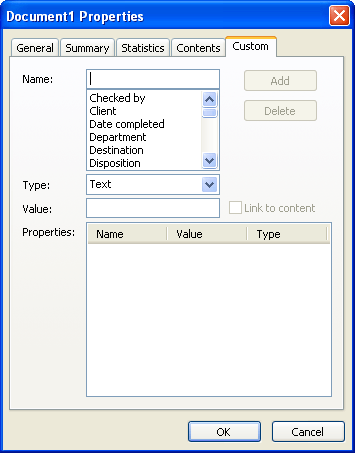
Figure 1. The Custom tab of the Properties dialog box.
WordTips is your source for cost-effective Microsoft Word training. (Microsoft Word is the most popular word processing software in the world.) This tip (1435) applies to Microsoft Word 97, 2000, 2002, and 2003. You can find a version of this tip for the ribbon interface of Word (Word 2007 and later) here: Embedding Your Phone Number in a Document.

Discover the Power of Microsoft Office This beginner-friendly guide reveals the expert tips and strategies you need to skyrocket your productivity and use Office 365 like a pro. Mastering software like Word, Excel, and PowerPoint is essential to be more efficient and advance your career. Simple lessons guide you through every step, providing the knowledge you need to get started. Check out Microsoft Office 365 For Beginners today!
Where to get more information on XML.
Discover MoreDialog boxes are prevalent in a program like Word, and they can contain dozens (if not hundreds) of options. This tip ...
Discover MoreWhen you install Microsoft Office, you are required to enter a product key that unlocks the software for your use. This ...
Discover MoreFREE SERVICE: Get tips like this every week in WordTips, a free productivity newsletter. Enter your address and click "Subscribe."
2019-12-07 16:14:01
The
You left out a step: You have to choose a "Type" and the choices are Text, Date, Number, or Yes or No. Choosing Text doesn't work and choosing Number doesn't work. :(
2019-12-07 16:11:23
The
It didn't work. Word keeps asking if I want a mailto link :(
2014-04-19 08:05:53
Damodara Surya Rama Prasad Dubey
Details given are fine
Got a version of Word that uses the menu interface (Word 97, Word 2000, Word 2002, or Word 2003)? This site is for you! If you use a later version of Word, visit our WordTips site focusing on the ribbon interface.
Visit the WordTips channel on YouTube
FREE SERVICE: Get tips like this every week in WordTips, a free productivity newsletter. Enter your address and click "Subscribe."
Copyright © 2026 Sharon Parq Associates, Inc.
Comments