Matt is experiencing a problem with documents created in Word 2000 and then viewed in Word 2002. He's noticing a shift in the top and bottom margins of the pages. When he opens a document that was created in Word 2000 on a Word 2002 system, the two margins are shifted upwards, even though the margin settings are the same.
This is caused by different ways in which the two versions of Word calculate the effect that line spacing has on the margins. The easiest way to make sure that the two versions handle margins the same is to follow these steps:
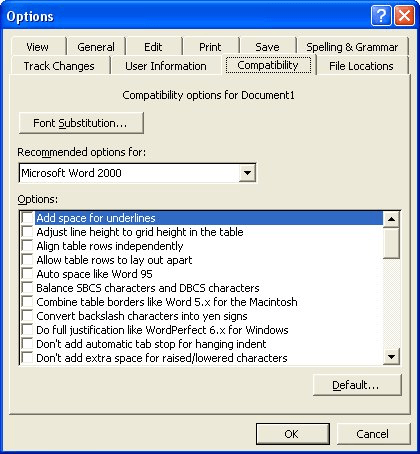
Figure 1. The Compatibility tab of the Options dialog box.
WordTips is your source for cost-effective Microsoft Word training. (Microsoft Word is the most popular word processing software in the world.) This tip (297) applies to Microsoft Word 2000, 2002, and 2003.

Discover the Power of Microsoft Office This beginner-friendly guide reveals the expert tips and strategies you need to skyrocket your productivity and use Office 365 like a pro. Mastering software like Word, Excel, and PowerPoint is essential to be more efficient and advance your career. Simple lessons guide you through every step, providing the knowledge you need to get started. Check out Microsoft Office 365 For Beginners today!
Tired of the old black-on-white text displayed by Word? Depending on your program version, you can configure Word to show ...
Discover MoreWhat are you to do if you find that you have no fonts available in Word, but they are available in other programs? There ...
Discover MoreIf you are viewing a document and your text runs off the right side of the document window, it can be a real bother to ...
Discover MoreFREE SERVICE: Get tips like this every week in WordTips, a free productivity newsletter. Enter your address and click "Subscribe."
There are currently no comments for this tip. (Be the first to leave your comment—just use the simple form above!)
Got a version of Word that uses the menu interface (Word 97, Word 2000, Word 2002, or Word 2003)? This site is for you! If you use a later version of Word, visit our WordTips site focusing on the ribbon interface.
Visit the WordTips channel on YouTube
FREE SERVICE: Get tips like this every week in WordTips, a free productivity newsletter. Enter your address and click "Subscribe."
Copyright © 2026 Sharon Parq Associates, Inc.
Comments