Please Note: This article is written for users of the following Microsoft Word versions: 97, 2000, 2002, and 2003. If you are using a later version (Word 2007 or later), this tip may not work for you. For a version of this tip written specifically for later versions of Word, click here: Automatically Saving Changes to Defaults.
Written by Allen Wyatt (last updated June 28, 2014)
This tip applies to Word 97, 2000, 2002, and 2003
Many configuration changes that you make to Word are stored in a special template called Normal.dot. This template is used to help create new, blank documents and to define some of the system-wide settings used by Word. As you make changes to these settings, Word marks Normal.dot as "dirty" so that it will be saved when you exit the program.
By default, Word saves Normal.dot without any notification to you. However, you may want notification. Why? In case there were some changes done without your explicit action—for instance, by running a macro. If you want Word to notify you when it is about to save Normal.dot, follow these steps:
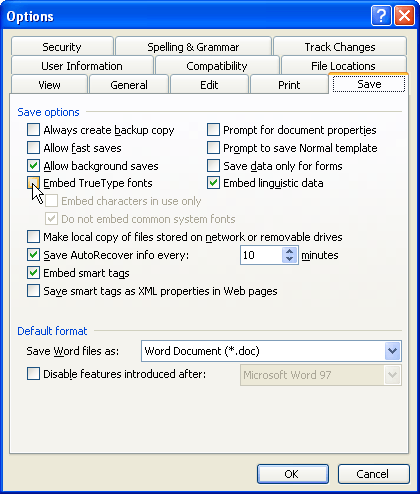
Figure 1. The Save tab of the Options dialog box.
WordTips is your source for cost-effective Microsoft Word training. (Microsoft Word is the most popular word processing software in the world.) This tip (1464) applies to Microsoft Word 97, 2000, 2002, and 2003. You can find a version of this tip for the ribbon interface of Word (Word 2007 and later) here: Automatically Saving Changes to Defaults.

The First and Last Word on Word! Bestselling For Dummies author Dan Gookin puts his usual fun and friendly candor back to work to show you how to navigate Word 2013. Spend more time working and less time trying to figure it all out! Check out Word 2013 For Dummies today!
What do you do if you open a document, only to find that the arrow keys don't work the way that they should? The first ...
Discover MoreWhen upgrading from Word 2000 to 2002, many people have a problem with the Ruler function. This tip explains how to fix ...
Discover MoreAdd-ins can be stored in a number of different places on a computer system. This tip explains the many different places ...
Discover MoreFREE SERVICE: Get tips like this every week in WordTips, a free productivity newsletter. Enter your address and click "Subscribe."
2015-04-22 10:53:23
Gregory
this tip is inaccurate! Word tries to save normal.dot template whatever you do, even if you have not touched any defaults at all. This is a very annoying behavior and I have found no way of eliminating it. Perhaps you can help?
I am using word 2010.
thank you
Got a version of Word that uses the menu interface (Word 97, Word 2000, Word 2002, or Word 2003)? This site is for you! If you use a later version of Word, visit our WordTips site focusing on the ribbon interface.
Visit the WordTips channel on YouTube
FREE SERVICE: Get tips like this every week in WordTips, a free productivity newsletter. Enter your address and click "Subscribe."
Copyright © 2025 Sharon Parq Associates, Inc.
Comments