Written by Allen Wyatt (last updated November 26, 2022)
This tip applies to Word 97, 2000, 2002, and 2003
Word includes many tools to make your writing better. A few of the tools make use of specialized dictionaries; for instance the grammar and spelling checker. You can pick a language to be used on either a single paragraph, or on all instances of a particular paragraph style. To change which language is used for a particular paragraph, follow these steps:
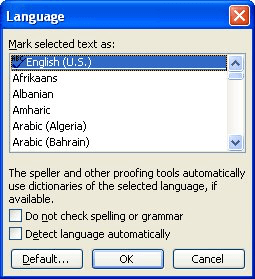
Figure 1. The Language dialog box.
If you want to specify that all paragraphs formatted with a particular style use a certain language, then follow these steps if you are using Word 2002 or Word 2003:
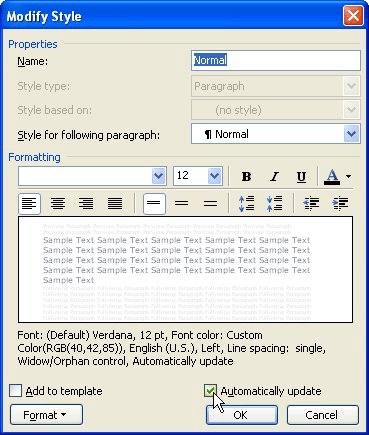
Figure 2. The Modify Style dialog box.
If you are using an older version of Word (97 or 2000), then you should follow these steps, instead:
Any paragraphs formatted with the defined style will now use the appropriate dictionaries for the language you specified. The other paragraphs in your document will continue to use the default language.
WordTips is your source for cost-effective Microsoft Word training. (Microsoft Word is the most popular word processing software in the world.) This tip (1206) applies to Microsoft Word 97, 2000, 2002, and 2003.

Learning Made Easy! Quickly teach yourself how to format, publish, and share your content using Word 2013. With Step by Step, you set the pace, building and practicing the skills you need, just when you need them! Check out Microsoft Word 2013 Step by Step today!
What is someone to do when all of a sudden Word starts displaying text from right to left instead of left to right? The ...
Discover MoreThere you are typing along, minding your own business, when wham! You end up in an entirely different language and you ...
Discover MoreWord is a program designed to work in and with multiple languages. This can lead to some problems, however, for those ...
Discover MoreFREE SERVICE: Get tips like this every week in WordTips, a free productivity newsletter. Enter your address and click "Subscribe."
There are currently no comments for this tip. (Be the first to leave your comment—just use the simple form above!)
Got a version of Word that uses the menu interface (Word 97, Word 2000, Word 2002, or Word 2003)? This site is for you! If you use a later version of Word, visit our WordTips site focusing on the ribbon interface.
Visit the WordTips channel on YouTube
FREE SERVICE: Get tips like this every week in WordTips, a free productivity newsletter. Enter your address and click "Subscribe."
Copyright © 2024 Sharon Parq Associates, Inc.
Comments