Written by Allen Wyatt (last updated February 24, 2022)
This tip applies to Word 97, 2000, 2002, and 2003
Dave has a customer to whom he sends documents periodically. When they leave Dave's desk, the pages are all numbered properly. When his customer opens the documents, the page numbers, located in the footer of each page, are all zeros. Dave wonders why this occurs and if there is a way to fix it.
There are a couple of reasons this could be happening. The simplest explanation is that the fields that Word uses for your page numbers are not automatically updated on the target system. The easiest way to see if this is the issue is to open the header or footer, select the page number, and press F9. You can also choose Tools | Options | Print tab (See Figure 1.) and make sure the Update Fields check box is selected. Print the document and the page numbers should be updated.
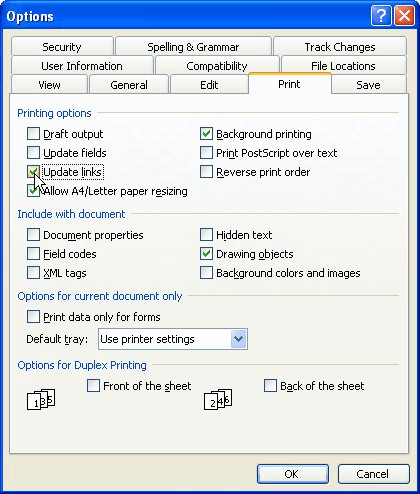
Figure 1. The Print tab of the Options dialog box.
If neither of these techniques changes the page numbers from zero, it could be because of a strange little bug in Word 2000. This occurs if there is a combination of tables and floating graphics in your header or footer. You can find more information on this esoteric mix of conditions and how it can affect your document by visiting this Web page at the Word MVP site:
http://wordmvp.com/FAQs/Numbering/PageNumber0.htm
WordTips is your source for cost-effective Microsoft Word training. (Microsoft Word is the most popular word processing software in the world.) This tip (320) applies to Microsoft Word 97, 2000, 2002, and 2003.

Learning Made Easy! Quickly teach yourself how to format, publish, and share your content using Word 2021 or Microsoft 365. With Step by Step, you set the pace, building and practicing the skills you need, just when you need them! Check out Microsoft Word Step by Step today!
Like to have your page numbers displayed using different types of numbers? Here's how you can choose from the several ...
Discover MoreIf your document has two mini pages on one page, inserting page numbers in Word, so that each mini page has its own ...
Discover MoreNeed to format the page numbers you added to your document? Word makes it easy, using the same techniques you use to ...
Discover MoreFREE SERVICE: Get tips like this every week in WordTips, a free productivity newsletter. Enter your address and click "Subscribe."
2022-05-22 22:14:49
Joel
Thank you thank you! :) This is still useful!
Got a version of Word that uses the menu interface (Word 97, Word 2000, Word 2002, or Word 2003)? This site is for you! If you use a later version of Word, visit our WordTips site focusing on the ribbon interface.
Visit the WordTips channel on YouTube
FREE SERVICE: Get tips like this every week in WordTips, a free productivity newsletter. Enter your address and click "Subscribe."
Copyright © 2026 Sharon Parq Associates, Inc.
Comments