Please Note: This article is written for users of the following Microsoft Word versions: 97, 2000, 2002, and 2003. If you are using a later version (Word 2007 or later), this tip may not work for you. For a version of this tip written specifically for later versions of Word, click here: Using Object Anchors.
Written by Allen Wyatt (last updated June 25, 2022)
This tip applies to Word 97, 2000, 2002, and 2003
When you insert a picture or other object in your Word document, and that object is set to float over text, Word maintains an internal "anchor" to indicate the paragraph with which the object is associated. Normally, the anchors aren't visible. You can make them visible, however, by following these steps:
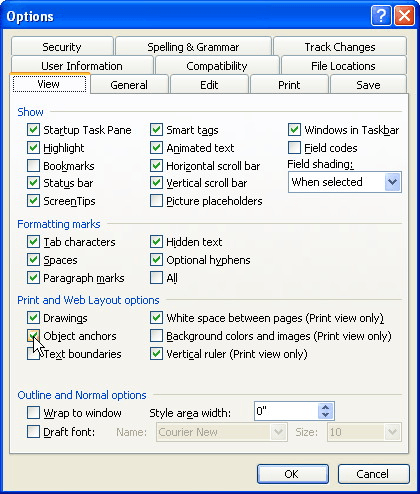
Figure 1. The View tab of the Options dialog box.
Now, whenever you select an object that is floating over your text, Word displays an image of an anchor in the margin to the left of the paragraph with which the selected graphic is associated. If you want to change the association, drag the anchor to a different paragraph.
You should note that you can only work with object anchors if you are viewing your document in Page Layout view.
WordTips is your source for cost-effective Microsoft Word training. (Microsoft Word is the most popular word processing software in the world.) This tip (681) applies to Microsoft Word 97, 2000, 2002, and 2003. You can find a version of this tip for the ribbon interface of Word (Word 2007 and later) here: Using Object Anchors.

The First and Last Word on Word! Bestselling For Dummies author Dan Gookin puts his usual fun and friendly candor back to work to show you how to navigate Word 2019. Spend more time working and less time trying to figure it all out! Check out Word 2019 For Dummies today!
Drawing objects can be placed in a document in such a way that they overlap with each other. If you want to arrange those ...
Discover MoreWhat are you to do if you can't see all the pictures you know are in your document? The answer may lie in where those ...
Discover MoreNeed to duplicate a drawing object? It's easy to do if you use the same editing techniques you are already familiar with.
Discover MoreFREE SERVICE: Get tips like this every week in WordTips, a free productivity newsletter. Enter your address and click "Subscribe."
There are currently no comments for this tip. (Be the first to leave your comment—just use the simple form above!)
Got a version of Word that uses the menu interface (Word 97, Word 2000, Word 2002, or Word 2003)? This site is for you! If you use a later version of Word, visit our WordTips site focusing on the ribbon interface.
Visit the WordTips channel on YouTube
FREE SERVICE: Get tips like this every week in WordTips, a free productivity newsletter. Enter your address and click "Subscribe."
Copyright © 2025 Sharon Parq Associates, Inc.
Comments