Please Note: This article is written for users of the following Microsoft Word versions: 97, 2000, 2002, and 2003. If you are using a later version (Word 2007 or later), this tip may not work for you. For a version of this tip written specifically for later versions of Word, click here: Using Object Anchors.
Written by Allen Wyatt (last updated June 25, 2022)
This tip applies to Word 97, 2000, 2002, and 2003
When you insert a picture or other object in your Word document, and that object is set to float over text, Word maintains an internal "anchor" to indicate the paragraph with which the object is associated. Normally, the anchors aren't visible. You can make them visible, however, by following these steps:
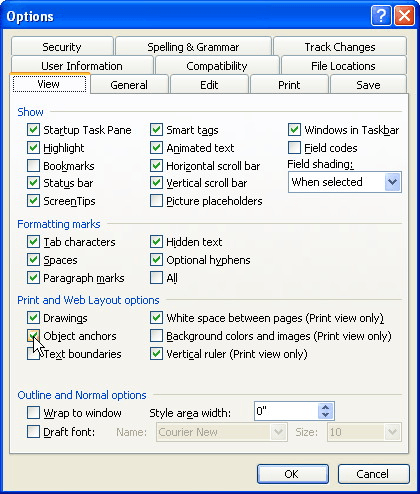
Figure 1. The View tab of the Options dialog box.
Now, whenever you select an object that is floating over your text, Word displays an image of an anchor in the margin to the left of the paragraph with which the selected graphic is associated. If you want to change the association, drag the anchor to a different paragraph.
You should note that you can only work with object anchors if you are viewing your document in Page Layout view.
WordTips is your source for cost-effective Microsoft Word training. (Microsoft Word is the most popular word processing software in the world.) This tip (681) applies to Microsoft Word 97, 2000, 2002, and 2003. You can find a version of this tip for the ribbon interface of Word (Word 2007 and later) here: Using Object Anchors.

Create Custom Apps with VBA! Discover how to extend the capabilities of Office 365 applications with VBA programming. Written in clear terms and understandable language, the book includes systematic tutorials and contains both intermediate and advanced content for experienced VB developers. Designed to be comprehensive, the book addresses not just one Office application, but the entire Office suite. Check out Mastering VBA for Microsoft Office 365 today!
Working with a single document is easy. Working with thousands of documents becomes much harder. If you need to get rid ...
Discover MoreIf you receive a Word document from someone, you may want to get any graphics it contains into their own files. You can ...
Discover MoreWhen positioning images in a document, you may want them to appear behind text, so that the text shows up over the top of ...
Discover MoreFREE SERVICE: Get tips like this every week in WordTips, a free productivity newsletter. Enter your address and click "Subscribe."
There are currently no comments for this tip. (Be the first to leave your comment—just use the simple form above!)
Got a version of Word that uses the menu interface (Word 97, Word 2000, Word 2002, or Word 2003)? This site is for you! If you use a later version of Word, visit our WordTips site focusing on the ribbon interface.
Visit the WordTips channel on YouTube
FREE SERVICE: Get tips like this every week in WordTips, a free productivity newsletter. Enter your address and click "Subscribe."
Copyright © 2026 Sharon Parq Associates, Inc.
Comments